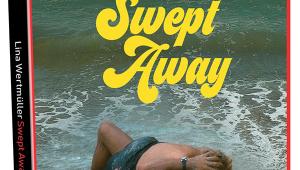Apple TV 2 Page 3
 I believe the Remote app has greater potential than it currently offers. Synchronous playback through multiple devices would be a plus, but more importantly, it would be a far more integrated remote if it controlled all of Apple TV’s features. For example, you can’t choose a movie in iTunes or Netflix via the Remote app, nor can you use the iOS virtual keyboard; you must use the Apple TV’s onscreen keyboard, which requires lots of scrolling and clicking. However, the onscreen keyboard only takes up a third of the screen, which reduces scrolling.
I believe the Remote app has greater potential than it currently offers. Synchronous playback through multiple devices would be a plus, but more importantly, it would be a far more integrated remote if it controlled all of Apple TV’s features. For example, you can’t choose a movie in iTunes or Netflix via the Remote app, nor can you use the iOS virtual keyboard; you must use the Apple TV’s onscreen keyboard, which requires lots of scrolling and clicking. However, the onscreen keyboard only takes up a third of the screen, which reduces scrolling.
Whenever Apple TV is at rest, a slide show of photos you’ve selected begins. When you’re finished with the ATV2, you can go into the Settings menu and put the unit in Standby mode. You can also set a designated time for the unit to fall asleep after inactivity. When the Apple TV is asleep, any button click on the remote will wake it up.
AirPlay
The Apple TV’s most important feature is Apple’s latest technology, known as AirPlay. This lets you stream content from your iPod/iPad/iPhone or Mac to the Apple TV. The feature wasn’t active until the iOS 4.2 update in November. So my testing of AirPlay was during its infancy. Even after the update, the amount of content you could push from an iOS device to the Apple TV was limited. Still, AirPlay’s potential is what’s most intriguing.
When you use AirPlay for the first time, it’s hard not to utter “wow” under your breath. The transfer is virtually instantaneous, except for a slight delay of a second or two due to caching. You’ll know if an app supports AirPlay when an icon—a box with a triangle inside that points upward—appears next to the navigation icons. Click the AirPlay icon, then choose Apple TV from the dropdown menu. If a TV icon appears, you’ll know AirPlay supports video. Otherwise, the Apple TV displays only a speaker-driver icon, which indicates that it streams only audio from this app.

You can stream any videos that you’ve placed in iTunes to the ATV2, whether they are your own creations, ripped DVDs, or downloaded iTunes movies or TV shows. One caveat is that they must be either MPEG-4 or H.264 videos, or basically any video format that the iPad and Apple TV support (see Specs).
YouTube was one of the few apps that fully supported AirPlay. You don’t have to re-find a video on the Apple TV if you’re trying to show a friend something you’ve saved as a Favorite on your iPad. (This is why I was less bothered that Favorites wasn’t available on the ATV2.) You can also stream videos that your friends post on Facebook, although Facebook’s compression makes for a pretty atrocious image when enlarged.
Quality aside, the novelty of sending a signal from your iPhone to the TV so rapidly and seamlessly is pretty amazing. Much as with Apple’s other products and innovations, you find yourself thinking, “Where did this come from?” While everyone else is looking at solutions that make accessing media clumsy and frustrating, Apple unceremoniously solves the problem by creating an intranet that seamlessly and wirelessly connects its products together.
As I was finalizing this review, the iOS 4.3 beta was released to developers. In this update, third-party apps can support AirPlay. However, the developer has the option of whether or not to program AirPlay. For video streaming, they must include authorization with a permission tag. In the absence of that tag, only audio streaming will be supported. Additionally, iOS 4.3 will finally allow streaming of iPhone-created movies directly from the device, without having to download to a computer and then sync back to your iPod/iPad/iPhone’s video folder.
So until the new update, only a few apps support video over AirPlay. However, you immediately understand this technology’s potential implications and know it could be a serious game-changer in the living-room space. Everyone is vying for the best and easiest way to create a robust Internet-connected living room. With AirPlay, multiple devices can stream to your HDTV, without actually being wired into your A/V system. However, the key to its success will be widespread third-party support.
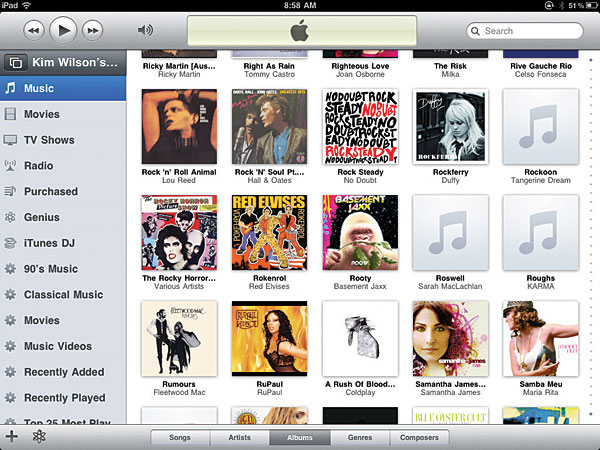
Imagine that you missed the last episode of Grey’s Anatomy. Open the ABC Player on your iPad, then with a single touch, the show is on your HDTV. That’s the potential, but the big question remains: Will networks provide video support for AirPlay with their apps, considering how they stonewalled Google TV?
The real issue is with video, not audio. Presently, many third-party apps already stream audio. If you’re on your iPad and viewing a news clip from the CNN app, or that Grey’s Anatomy episode, you can push the audio, allowing playback through better speakers. Several A/V manufacturers, such as Marantz, Denon, JBL, B&W, and iHome are set to deliver AirPlayenabled devices throughout 2011. So, with music streaming apps like Radio.com and Pandora, you could control content from the iOS device and listen to the audio on your A/V system sans wires or complex setups. Moreover, due to the multitasking capabilities of, say, an iPad, you can stream music while you do something else, like read the latest issue of Home Theater on your Zinio app. Still, these are only audio solutions; video is always the more troublesome side of the equation.
AirPlay links all of Apple’s devices into its ever-growing ecosystem. It’s even simpler than Bluetooth, which in my experience can often take a while to pair devices. To enable AirPlay on your ATV2, go to the Settings menu, click on AirPlay, and set it to On. That’s it. You can now stream from your iOS device or from iTunes on your Mac or PC. No special settings are required on your iOS devices, but if you’re streaming directly from iTunes on your computer, select Apple TV as an audio output device in the lower right corner of the main iTunes window.
It’s often more convenient to push content from an iOS device to the Apple TV than to use the Apple TV menu. For one thing, if you’re looking for a single song, artist, or album, or trying to find a specific YouTube video, you can search directly via the touchscreen keyboard.