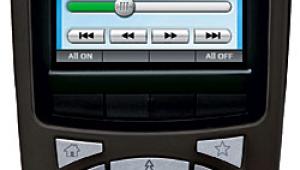Sofabaton X1 Programmable Universal Remote Review

AT A GLANCE
Plus
Bluetooth, Infrared (IR), and WiFi control
Easy to find devices with model number
Control up to 50 devices
Works with Sonos
Attractive remote
Minus
Confusing setup
Must create workarounds for input switching
Newest game consoles not in database
Inconsistent and occasionally doesn’t work
Verdict
There was hope that the Sofabaton X1 Hub and Remote could replace the now-discontinued Logitech Harmony Hub. Unfortunately, it doesn't hold a candle to Harmony's ease of use, compatibility, and design.
When Logitech stopped making the Harmony remote controls in 2021, there were few options to take their place. The Sofabaton sounded promising with its vast database of codes for TVs and other devices. If you have your heart set on a single remote to control your various devices and you're willing to put in a lot of time to get it working, you may get what you need. But it is no substitute for what it is intended to replace.
.jpg)
The Sofabaton X1 Hub and remote control come with a hub and a remote. The hub sends out command signals, and the remote sends commands to the hub. The remote has an extended LED screen that displays a home menu with the options Devices, Activities, and Set (up). The screen is not a touch screen, so you use a scroll ball to choose the activity you want.
To set up the Sofabaton X1 Hub, you'll need to download the Sofabaton app and connect the hub to WiFi. The hub communicates with devices via Bluetooth, WiFi, and IR blasters.
First, add each device. To add a TV, look up the TV by brand and type in the model number. The app will quickly find the model, download the database, and sync it to the Sofabaton X1 remote control. I continued, adding an Apple TV 4K, a Chromecast with Google TV, and a Roku Soundbar. The process was quick and easy for each device.
Although you can select devices on the remote's LCD screen, you can't simply use the remote as a universal remote to control the TV or other device. Pressing the OFF button does not turn off the TV or the home theater system. Each device must be added to an activity.
The setup options for the TV and devices are confusing. You must determine their power state, with the choices being:
• Turn off when not in use
• Always on
• Always on unless the Off key is pressed
• No power key
It is unclear if the TV is left on when switching from one activity to another (e.g., watching Chromecast to watching Roku). I also had to set whether the power command needed separate power on and off keys or a single key. If the device's commands are in a database, why should I have to set them? The database should be coded to know what buttons are used to change inputs.
When my LG TV wouldn't change inputs, I tapped the Repair button in the Watch Apple TV activity that I created in the app. I then chose "The source of the drive is out of order and cannot be switched." The input wasn't "out of order," but it didn't switch. The app asked to select the source device that needed to be re-paired (the TV). The next page asked for the source device that needed to be prepared. Again, it was unclear why I was making the same choice twice.
.jpeg)
If Simplink (HDMI CEC) was enabled on the TV and devices, I would only need to press a home key on the device to get the LG TV to change inputs. It took a few tries to determine where to place the command in the startup settings. At first, the TV would switch to the Apple TV with a command to press Homepage. But immediately, it would switch to the Roku Soundbar. I had to choose for the Soundbar to stay "always on" and change the LG TV to "no need to change sources." It stayed on Apple TV.
Finally, the three activities worked: Watch Roku (Soundbar), Watch Apple TV, and Watch Chromecast. But I could never switch from watching Apple TV to another activity like Chromecast, and I had to turn off the TV power and start again.
Note that when I had difficulties, I also tried it on my primary home theater system—a Roku TV with an Onkyo AV Receiver. Again, there were issues with switching inputs on the Roku TV. Worse still, the AV receiver model was not in the database. I tried to use the original remote to teach the hub the commands, but I quit when it didn't learn the power command.
More notable omissions: While the PS3 and Xbox One were in the database, Sony PS4 and Xbox Series X or Series S were also absent.
Once setup was complete, it was time to test Alexa. It was easy to find and enable the Sofabaton skill. But the example voice command, "Turn on TV," wouldn't work because my home already has that command for another TV. However, it started when I said, "Alexa, Watch Apple TV." Switching to Chromecast was hit and miss.
.jpg)
I was hopeful after making progress in changing the TV to my Apple TV, navigating, playing, and turning up the volume correctly. With dedication, I may have worked out the kinks and put away my remotes. However, I don't trust that it would have consistently started activities.
Ultimately, the Roku TV voice remote is a better choice for turning on the TV, switching inputs, or going straight to a specific program. The Fire TV Cube is another good alternative to the (unfortunately) complicated and unreliable Sofabaton.