Kaleidescape System 3000 Entertainment Server Page 2
As noted earlier, once you have your collection loaded onto the Kaleidescape Server, including the data from the company's Internet-based Movie Guide Service, you can access it in a number of ways. The most basic method is to call up the Movie List and scroll through an alphabetical listing of the DVDs, which also shows the genre, rating, cast, director, year of release, and running time. Select a film from this list, push the play button, and the movie starts. A different button (the name will depend on the programming of the remote control you are using, on mine it was Select) calls up another screen, showing more information, including the DVD's cover art.
This cover art screen offers a number of options. Play Movie—my favorite—skips over the front-loaded trailers, menus, and FBI warnings. During system set-up, you can choose various defaults—for instance, you can tell the system to play the DTS track if one is available—so you never actually need to go into the menu.
But if you do need the menu for some reason (perhaps you want to sample that French track), simply select Play Disc and the Kaleidescape System now acts like an ordinary DVD player—except that the data plays from the system's hard drives.
But some disc menus are fun, like those for the Shrek films, while the FBI warnings and most trailers (after one or two viewings) are not. I'd like to see one addition to the play options: "Play Menu and Movie." The menu could play for a preset time, or jump to the movie when you tire of Donkey in the center square.
The Movie List comes up by default in alphabetical order, but can also be easily sorted by genre, rating, star, director, year of release, or running time. You can also select and browse the films by viewing their cover art. When you select this option, the artwork for the last film under the cursor in the Movie List appears at the center of the screen. It's surrounded by the covers for roughly 20 other films judged by the system to be similar in some way (if all the system's selections can't fit, the displayed covers shift around after a few seconds). Most of the time, the selections are appropriate, but there were often some fun combinations. Saving Private Ryan and Sleepless in Seattle? Sideways and Spider-Man? The Court Jester and The Lord of the Rings? Double feature, anyone?
You can also select films on the master Movie List for inclusion in a number of subcategories, called Collections. These including Academy Award Winners, (personal) Favorites, Music, and Watch Soon. There are also some automatically updated Collections, like New (for movies you've recently loaded) and Pause (for DVDs you've paused and want to come back to minutes or up to two days later). There's also an intriguing Collection called HD Movies. More about this a bit further on.
As an inveterate viewer of specific scenes from various DVDs—which isn't a fetish restricted only to reviewers—my favorite Kaleidescape System feature may well be Favorite Scenes. You can bookmark as many scenes from a film as you want. After that, you can instantly access those scenes at any time in one of two ways. First, go to the DVD screen for that title and scroll down to the menu's Play Scene selection. Or simply go to the Collections screen and select Favorite Scenes. An alphabetical list of all your bookmarked Favorite Scenes will pop up.
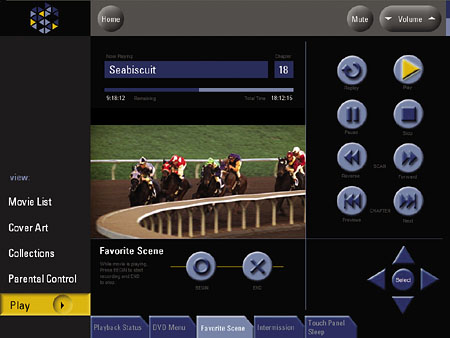
I did find one annoying glitch in the Favorite Scenes feature. If you call up the screen for a DVD and scroll down to Play Scene in the menu, you'll see another selection just under it called Forget Scene. Unfortunately, that selection erases whatever Favorite Scene is currently highlighted in the menu. I accidentally erased a designated Favorite Scene on at least a half dozen occasions when I meant to play it! The menu needs a confirmation screen for klutzes like me—something like, "Do you really want to erase this scene?" (Kaleidescape does have a software fix in the works for this, which will be automatically downloaded to all Internet connected systems).
And in case you were wondering, the Kaleidescape System is, at present, dedicated to video programming. It does not support storage of audio-only sources such as CDs, though the manufacturer has told us that Music Server software will be released later this year (2005).
Software Version 2.4
The Kaleidescape System isn't new. It was first introduced in late 2003, but we did not review it then. It was (and is) a complex system, and we not only wanted to make sure the manufacturer had a chance to work out any bugs (I had a bad experience with a not-fully-developed music server seven years ago), but we also wanted to see what sort of a fuss it might kick up with the copy-protection police. You'll find out more about that in "The Digital Rights Management Saga" at the end of this report. In addition, we wanted to be sure that a small startup company with a single, very pricey product, could make it in the highly competitive home theater marketplace.
Kaleidescape has indeed made it. They haven't sold thousands of systems, but they have sold several hundred, mostly into the high-end custom market. I believe I'm on solid ground in saying that everyone reading this review would like to have a device like this. The only barrier is, of course, the price.
As to giving the technology time to settle down, I've never heard any reports suggesting that the earlier software or hardware had any problems. On a few occasions, my system refused to respond to a command from the remote (though it never malfunctioned when a film was simply playing and no command was entered). This cleared up after a few seconds of frantically pushing buttons and, one time, by turning the system off and starting it up again. And one time, all the blue front-panel lights turned to amber. I panicked initially, until I tried unplugging and re-booting the router that had been installed with the system. The blue lighting returned, and the system returned to normal. All of these problems appear to be the result of my ad hoc network setup.
This past spring, Kaleidescape launched two new models. The System 3000, reviewed here, serves up to five zones; the System 3500 handles 25 or more. Both models include the new 400GB hard disk cartridges and a new Server to accommodate them.
Both models include new software, version 2.4. This includes an exciting feature called Scripts. (Older systems may be updated by downloading the new software from the Internet).
Scripts (which can be played back from the system remote, but only created by a linked computer) let you string together content in almost any sequence. For example, if you want to view a sequence of favorite scenes, you can set them up to run in any order. You can add the cover-art and description page in front of each scene, or not. You can add a blank-screen interval between scenes, from seconds to minutes in length. Or you can set up a movie night, which might consist of a cartoon, a short subject, two or three trailers, and the feature.





























































