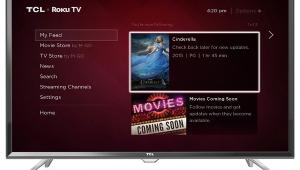Test Report: Panasonic TC-P60ST60 3D Plasma HDTV
There’s an argument to be made that Panasonic’s ST50 Series plasma was the best TV to come out last year — not the company’s more expensive VT50 model, which was Sound & Vision’s Video Product of the Year for 2012. Here’s why: The ST50 performed similarly to the VT50, but it was way cheaper. In the case of the 55-inch models we tested, the ST50 was $900 (about 35%) cheaper, but performance-wise it lagged only slightly behind the VT50.
So yes, the VT50 was better. Still, the ST50 — such a bargain. What if we could have had the performance of the VT50 for the price of the ST50? That’d be awesome! That’d be an amazing TV! Yeah, I know, I’m utterly failing to build suspense here, but Panasonic’s new ST60 Series plasma is that TV.
The performance of the TC-P60ST60 that Panasonic sent me(and I’m skipping ahead a bit) is as good as, if not better than, last year’s VT50, while its price is essentially the same as last year’s ST50. Back then, I said that the VT50 was one of the best-looking TVs I’d ever seen. Now that same level of performance can be found in Panasonic’s mid-range plasmas.
This isn’t some stripped-down model either, with no features but an amazing plasma panel. It’s got three HDMI inputs, two USB inputs, and a full (and updated) suite of Smart features. It also does 3D and, unlike last year’s model, comes with two pairs of 3D glasses.
Setup
Panasonic’s Smart TV interface and its TV menus in general have never been much to look at. This year, though the yellow/blue color scheme remains, the overall appearance of the menus has been improved, while the Smart TV interface is far more modern-looking.
When you turn the P60ST60 on, you can choose to have it default to its last active input, or you can select a customizable Home screen. This is filled with tiles that show frequently used apps (like Netflix or a Web browser), or a calendar, clock, DLNA server, etc. A separate App screen, also customizable, lists additional selections like Hulu Plus, Vudu, CinemaNow, and Amazon Instant Video.
Panasonic’s updated VIERA Control app includes Swipe & Share 2.0, a function that takes a page from the Apple playbook, allowing you to “throw” images from your mobile device up onto the TV’s screen. Once you set this up, it works pretty much as advertised. You can send Web pages from the app’s browser up onto the screen as well. VIERA Control also has standard navigation controls, which I found easier to work with than other such apps. In all, Panasonic’s app works well and is worth the download.
The ST60 has extensive picture settings, including a color-management system and a fine-tunable gamma adjustment. One feature I don’t remember seeing on previous models is the ability to tweak all the picture settings and then “send” those settings to other picture presets. For example, you can get the Custom mode perfect, transfer those adjustments to the Cinema mode, and then make additional tweaks to that mode using the Custom settings as a starting point. Also, just in case your different sources are close but not exactly the same and require slightly different adjustments, you can transfer picture memories to specific inputs.
Like many other new TVs, the ST60 has 2-step and 10-step color temperature adjustments, although the 2-step worked well enough that I didn’t have to bother with the 10-step. Its color-management system addresses only the color primaries (red, green, and blue), which I found slightly disappointing; settings for the secondary colors (yellow, cyan, and magenta) would have been nice. In general, the Panasonic’s color accuracy was good enough out of the box that this wasn’t a major issue.
The remote is nearly identical to the ones we’ve seen with Panasonic TVs for years now, with large, welcoming buttons. This one’s keypad isn’t backlit, but it does have a direct button for Netflix (always a good thing).