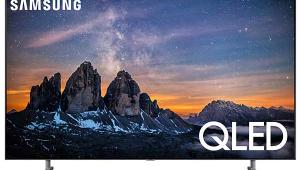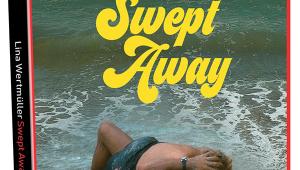Samsung LN55A950 LCD TV User Interface
 User Interface
User InterfaceThe user interface looks colorful, attractive, and easy to use on the surface, but it has a few quirks that became annoying over time. In particular, you must remember to first poke the right quadrant of the remote's circular cursor wheel to enter a submenu, and only then tap the up/down quadrants to select a specific parameter for adjustment. Otherwise, the up/down quadrants cycle you through the main menu sections.
This extra click isn't particularly obvious or intuitive based on what you see on the screen, so I found myself switching to another menu section instead of moving down the parameter list in the picture menu to reach, say, the brightness control. If you're like me and the other editors around here, you'll say "grrr" (or something less polite) every time this happens.
The remote is fully backlit and nicely laid out. The central cursor wheel mentioned above is not just the familiar four-way rocker with a central Enter button. It's actually a four-way rocker and a rotating wheel control. I guess Samsung is trying to be cool by emulating the iPod's iconic control wheel, but in this case, the dual functionality is problematic. It's all too easy to slightly rotate the wheel when attempting to click a quadrant, and since rotating the wheel generates the same IR commands as pressing the left/right quadrants, you often end up sliding away from the parameter you meant to adjust. Repeat after me, "grrr!"
The remote is equipped with a motion sensor that causes the backlight to turn on automatically when you pick up the remote, then turn off after a few seconds of motionlessness. This would be a terrific feature, except that the sensor is so sensitive, the light turns on if you even slightly touch the table on which the remote is resting. Having the light turn on and off every time someone places a glass on the table gets old fast when you are watching a movie in a dark room. Fortunately, pushing the remote's Light button toggles the feature (and the light) on and off.
For some strange reason, there is no picture-size (aspect ratio) button on the remote. You have to hit the Tools button, then navigate a few clicks into the menu to access the aspect-ratio options.