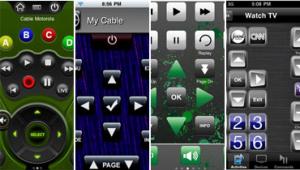Review: The Best iPhone Universal Remote Apps Page 5
 FLPR
FLPR
With a dongle less than half the size of R ’s or IGC’s, FLPR maker New Potato wins the miniaturization sweepstakes. (It also wins the charmingly odd corporate name contest.) Like the IGC app, FLPR is organized purely along device lines, but with a particularly generous selection of component types, including media servers, game consoles, and iPod/ MP3 player docks. The brand lists are similarly generous; for example, the receivers/amps selection numbers some 55, ranging from ADA to Yamaha and including such less quotidian names as Halcro, Rotel, and Theta.
On the other hand, FLPR’s code lists are limited. In most cases you can select from a subcategory, such as a model range, but in many cases there are no options beyond that — FLPR loads a single code set for the brand and model selected and you gets what you get. With recent-model gear this is likely to work out pretty well, but you may encounter incomplete control with older components.
Happily, FLPR incorporates IR learning like the others, so you can acquire any (or all) missing commands from your original remotes. And when a component is altogether absent from FLPR’s database, you can create a “custom device” from scratch, learning all commands from the original remote. You still must employ FLPR’s basic key layout, however, which is similar for all devices: a vertically scrollable page of several dozen square and rectangular keys, with Power on/off at the top and groupings for cursor, Volume and Channel up/down, transport, numeric keys, and others below.
Each device’s button layout includes a broad arrow key that shifts to a More Controls page listing less-needed commands ID’d by text labels on plain, rectangular keys. This makes for a more or less long, vertically scrollable list (very long, in some cases). However, you can set FLPR to hide “inactive” keys — that is, onscreen keys with no associated IR codes, whether the code set was learned or one that originated from FLPR’s database.

FLPR does not permit grouping of commands from multiple remotes, or even rearranging key locations or modifying appearances within a single device. For this reason, creating a hybrid “activity” page is not really practicable. You can, however, create self-contained macros incorporating multiple commands harvested from individual buttons across multiple pages. This lets you make macros relatively quickly, without recourse to your original hardware remotes. For example, I assembled a macro string of TV power, receiver power, and cable-box power commands, followed by a 2-second delay (to let the components “wake up”), along with a command to select my receiver’s Cable/Sat input. This worked fine, but I still had to manually swipe my way back to the cable Device page to change channels, browse the program guide, and so on. On the plus side, enabling the Master Volume option on the main Setup page causes Volume up/down and Mute keys to appear on the Macros page, a very valuable detail.
Any macros that you create with FLPR all reside on a single page in another vertically scrolled list of plain rectangular buttons. So if you end up creating lots of macros, quickly finding the one you want will inevitably become tougher as you go. Also, there’s no provision for editing or combining existing macros; you can only delete one entirely and start from scratch.
A small icon corresponding to each device in FLPR’s top-of-screen function bar makes moving between various components fairly quick. Setup options include 22 visual “skins,” which are colorful backgrounds that can be individually assigned to different device pages. There are also 16 different icon options, plus the ability to call up the iPhone keyboard to rename a device or macro. All in all, I have to say that I found FLPR to be quite usable. In particular, its layout proved simple and mostly intuitive, and its swiping and scrolling were consistently snappy.
$79.95, Newpotatotech.com