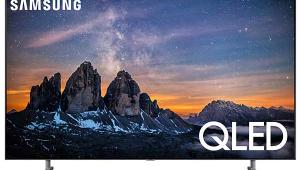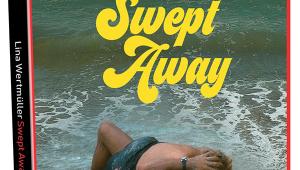Mitsubishi LT-52149 LCD TV User Interface
 User Interface
User InterfaceThe remote is simple and straightforward, with large, well-differentiated buttons. Like most TV remotes, this one is universal and can control up to five devices including the TV. You select the device to control with an old-fashioned slider rather than dedicated buttons. Speaking of dedicated buttons, there are none for the inputs, which are selected from an onscreen list. Only the central group of buttons are backlit, not the numbers or transport controls.
The menu system is organized in a 2D grid, with the main menus on the left side of the screen and the submenus across the top, a structure I really like. However, the menus do not go "around the horn"—that is, when you get to one end of a list, continuing in the same direction does not jump around to the other end.
The picture controls are associated with the inputs, not the picture modes, so you can easily have different settings for different source devices. When you select a picture control to adjust, it drops to the bottom of the screen and the rest of the menu disappears as it should. However, it times out after only about five seconds of inactivity, at which point the entire menu system disappears, requiring you to re-enter the menu to continue your adjustments. Grrr!
Perhaps even more frustrating, the menu system was very slow to respond. When I selected a control to adjust, it took about one second to appear, during which there was no menu on the screen. This led me to wonder if I had pushed the right button on more than one occasion.
Another problem with the menu's response was that if I held the right or left arrow button on the remote to sweep through a control's values, it was easy to overshoot the value I wanted. The value continued to change for a moment after I let go of the button.

The controls for the ISP are particularly cool. The main screen lets you specify the TV's location along its wall (center, left, left corner, right, right corner), the lengths of the walls, and the seating distance. The Custom screen (shown above) provides controls for the angle and volume of each audio beam and a graphic that reveals the path each beam takes as it reflects off the walls. Very slick!