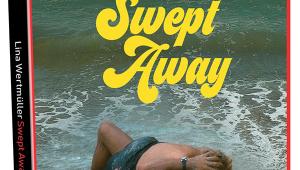Niveus Rainier HD Media Server
Extreme Media Server
While there are many media servers, I would venture to guess that the average consumer doesn’t understand them. One of the biggest reasons for that is the cost of entry. It is so far outside the reach of most people that they haven’t bothered to research the various brands on the market.

Part of the expense for these devices has always been the development of proprietary graphical user interfaces. However, Niveus has kept development simpler by integrating Microsoft’s Windows Media Center into its servers. While the unit I reviewed used Windows Vista, units will ship with the new Windows 7 starting in late October. Navigation is easy and straightforward. Given the simplicity of accessing media from the Media Center navigation bar, even the least savvy individual can quickly master the menu.
Although it’s essentially a glorified PC, the Rainier’s elegant brushed-aluminum chassis looks like an expensive A/V component. In addition to the built-in optical drive, it has multiple USB and FireWire ports for external devices. The video outputs are HDMI and DVI. It also includes eight gold-plated RCA analog outputs for multichannel audio and a single optical (TosLink) port. For increased reliability, the Rainier requires a wired connect-ion, so you can use the Ethernet port to hook into your home network. There’s also an RS-232 port for use with advanced control systems. Niveus doesn’t provide a dedicated monitor; you must provide your own.
The sides of the enclosure expose the unit’s heat sinks, which are part of the Rainier’s passive cooling system. This technique uses liquid-filled tubes to trans-fer excess warmth from the internal components, such as the video card and processor, to the external heat sinks. The fanless design eliminates an increase in system noise. This is an added benefit compared with standalone PCs, which can be extremely noisy.
You can use either the universal remote controller or the keyboard (both supplied) to browse and search through all of your media. The keyboard has an embedded track ball and left/right buttons. Those will come in handy when you jump onto the Internet to check out sites like Hulu.com or to download music directly to the server. It’s also far more convenient when you’re moving around the Windows operating system.

The adoption of high-definition TV with DVR functionality is part of the Windows Media Center platform. You can connect the Rainier to a Niveus Digital Cable Receiver and access content from your digital cable provider through up to four CableCARDs simultaneously. If you want to record more than one show at a time, you’ll need a separate CableCARD for each of them.
Setup
Once the Rainier has been configured, it’s easy to use. However, setup isn’t as simple as adding a new source device to your system. You should also be aware that this product isn’t sold at retail stores; you can only find it through authorized dealerships that specialize in custom installations. In fact, as you read on, you’ll understand why the Rainier isn’t considered a user-installable device.
My initial hookup of the Rainier seemed like it would be a cinch since I planned to use HDMI for both audio and video. The first issue that arose was that the unit wasn’t booting up properly. I had a troubleshooting session with a Niveus technician, who determined that a cable might be disconnected from the hard drive. I popped the top, and sure enough, a cable had come loose during shipment.
 Once the bootup was successful, I ran into a new issue that never got fully resolved. For some reason that no one could determine, the Rainier wouldn’t make an HDMI handshake with my JVC projector. It didn’t matter if I connected the projector directly to the Rainier or ran it through the switcher of my Integra preamp. I often use a small 15-inch monitor when I do initial setups and then switch over to the projector for my actual testing. There was no issue with the monitor, only the projector, so it had nothing to do with the preamp.
Once the bootup was successful, I ran into a new issue that never got fully resolved. For some reason that no one could determine, the Rainier wouldn’t make an HDMI handshake with my JVC projector. It didn’t matter if I connected the projector directly to the Rainier or ran it through the switcher of my Integra preamp. I often use a small 15-inch monitor when I do initial setups and then switch over to the projector for my actual testing. There was no issue with the monitor, only the projector, so it had nothing to do with the preamp.
The solution was to use the Rainier’s DVI video output with a DVI-HDMI adapter. This provided a video-only HDMI connection to the Integra. I had to use a separate run of multichannel analog cables for the audio.
After I connected the Rainier to my home network, the Niveus technician performed a sweet trick and logged on to my computer to make all of the necessary adjustments and tweaks. This included setting the proper video output resolution and audio configuration. The built-in Blu-ray player ships with a two-channel configuration and has to be set up for 5.1 or 7.1 playback.
Are All Blu-ray Drives the Same?
While the Rainier includes full onboard decoding of Dolby TrueHD and DTS-HD Master Audio for the built-in Blu-ray player, it only does so at higher resolutions via the eight-channel analog outputs. The HDMI output automatically limits all audio streams to linear PCM with a maximum 7.1-channel sampling rate of 48 kilohertz. (The vast majority of movie soundtracks are mastered at 48 kHz, but some lossless content on Blu-ray is encoded at higher sample rates.) If you prefer, you can transmit the lossy, backward-compatible Dolby Digital or DTS core bitstreams via HDMI directly to your AVR.
You might ask why a $299 Blu-ray player can transmit full-resolution lossless bit-streams over HDMI and the $5,499 Niveus cannot. It’s because a Blu-ray player is part of a closed system that can’t record or copy content that can be distributed over the Internet. Since media servers use an open environment on a PC platform, content providers are extremely explicit about their restrictions for trans-mission of native bitstreams of HD audio and video content. According to Niveus’ Brian Paper, the company has been testing a third-party solution, but at present, it just doesn’t meet Niveus’ quality standards in terms of functionality and use. The company hopes to imple-ment lossless audio bitstream transmission over HDMI for Dolby TrueHD and DTS-HD Master Audio some-time next year and make it available as an upgrade.
Windows Media Center
Windows Media Center, which is now optimized for widescreen HD displays, is the basis of the Niveus Rainier. Windows Media Center pulls together all of your media into a single, easy-to-use interface that manages DVR functions, plays CDs, DVDs, and even Blu-ray Discs. Arcsoft software manages Blu-ray playback, while Windows Media Player does the decoding for standard DVDs.
The Media Center interface couldn’t be easier to navigate. Niveus shipped me the Rainier loaded with content so I could see how the Movie and Music Libraries functioned. The icons on the screen are clearly labeled. When you access the Music or Movie Library, you can browse through the artwork and read descriptions before you make your selection.
Many dealers provide a service to load your existing media, since it’s a time-consuming process. They will then config-ure your Rainier for your preferred ripping options, so you can store additional hard media that you purchase. For instance, the dealer can desig-nate whether you want to rip CDs as MP3 or WAV files. Cover art and metadata will load automatically, as long as you have an Internet connection. If you get around a PC well, you can set and change these options yourself. That’s the beauty of using Windows Vista as the basis of any media server system. Unlike proprietary systems, it’s not automatically closed to the homeowner.
Niveus Features
The Niveus Movie Library lets you control your movie collection from both physical media (via the built-in optical drive) and local storage that’s accessible through the network (i.e., external computers, NAS drives, etc.). This also includes downloaded movies, recorded TV shows, DVDs, and Blu-ray Discs. You can scroll through the library and select an item by clicking on its artwork, which takes you to the movie information page.
The Movie Library’s interface provides a Copy Disc button that lets you copy DVDs directly to the library. The application is set to automatically retrieve high-resolution cover art and metadata. But you can only copy unencrypted discs to the library. The majority of commercial media, including DVDs and Blu-ray Discs, are encrypted. However, if a DVD or Blu-ray includes a separate Digital Copy disc, you’ll have no problem downloading that file to the Rainier. For now, Niveus’ stated policy is that it doesn’t support storing copy-protected DVDs and Blu-rays on its products. Your dealer may or may not assist in installing third-party software that rips DVDs to the Niveus.