Epson PowerLite TW100 LCD front projector Calibration
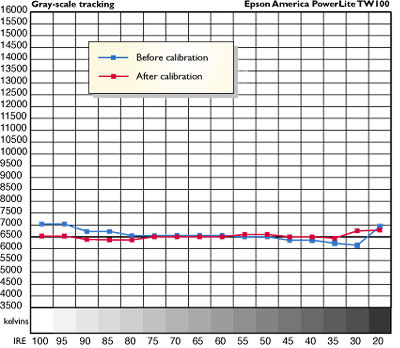
The Epson PowerLite TW100 can be set to achieve a remarkably good gray scale for an LCD front projector. You'll need a color analyzer with corrected look-up tables for short-arc Ultra High Pressure (UHP) lamps, which are spectrally deficient in reds and yellows but overflow with greenish-blue light.
The best way to set up the TW100 is to use a PLUGE pattern for the video inputs and adjust the brightness and contrast as you usually would. As with any fixed-pixel imaging device, always adjust to display the full gray scale (without crushing the blacks or blowing out or clipping the brightest whites), not simply the brightest image. Light output will often be lower than the manufacturer's specifications as a result, but the picture quality will be at its best.
Next, select a multi-step gray-scale ramp and the gamma you want for each color channel (use 2.2 as a starting point). With the gray-scale ramp, alternately set the Offset and Drive controls for red, green, and blue to get as close to D6500 as possible.
With a gray scale, you can see how your drive settings may be affecting offset and vice versa. I used both Video Essentials and the AccuPel HDG-2000 HDTV test-pattern generator for gray-scale patterns, although the settings for any component input can be applied to any component-video format. Once I'd tweaked Brightness and Contrast, I measured 518 ANSI lumens with the zoom lens set to its midpoint. The average brightness uniformity measured 72% from center to corner.
The contrast measured 266:1 ANSI with a checkerboard pattern and 376:1 peak (full on/full off). After calibration, the TW100's gray-scale tracking was excellent, varying between 6370 and 6990K.
The manual-adjust varifocal lens has a slight bit of lens flare and pincushions slightly during zooming. As I mentioned earlier, text sharpness across the screen was very good, with a slight amount of uneven focus. Note that digital keystone correction will not fix any focus problems—it only tilts the image and re-maps it across the available pixels to compensate for off-center projection.—PP
- Log in or register to post comments




































































