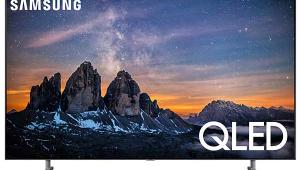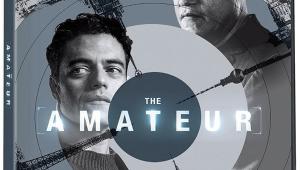Sony BRAVIA KDL-52XBR4 LCD HDTV
Sony has gone LCD in a big way. The company dropped its rear-projection sets last fall, and it’s been years since a plasma display sported a Sony badge. At its 2008 line show in February, the company announced 17 new sets. When they’re all in stores this fall, the Sony LCD model count will be 50-strong.

The BRAVIA KDL-52XBR4 is currently one step down from the top of Sony’s pecking order in sets 40 inches or larger, topped only by the XBR5 designs, which appear to be technically identical, and a limited-availability, 70-inch monster. But at $3,600, the KDL-52XBR4 is very much a high-end design, falling into a price range that gives most of us sticker shock. Is it worth it? As we’ll see, some competing sets can outscore it in one or two areas, but Sony’s current, near-flagship model can hold its own in an increasingly dog-eat-dog, flat-panel market.
Walk Around
The KDL-52XBR4’s frame is unusually wide, surrounded by transparent glass, creating an illusion that the screen is floating in air. The speakers for the adequate but unremarkable onboard audio system fire through perforations in the frame. The wide frame does, however, make for a large set in a market that is rapidly moving toward designs that take up less space.
All of Sony’s XBR sets provide the usual video controls, plus enough special features to keep me here all week explaining them. Apart from the usual picture settings and picture modes (all of them adjustable, both individually and separately by input), there’s a pile of other controls, some of which (Backlight, Gamma, White Balance, Advanced Contrast Enhancement) I found more useful than others (DRC, Clear White, Live Color, Detail Enhancer, Edge Enhancer).

All XBR4 sets incorporate Sony’s XMB (Xross Media Bar) onscreen menu system, which I initially found to be both brilliant and frustrating. But over time, I leaned toward brilliant, although a few frustrations remained. Among them is the fact that some adjustments that affect the picture are in menus other than the Picture Settings menu. Some are in Screen Settings (including Display Area, which controls overscan), others in Video Options (Motion Enhancer, Cinemotion, and others), and yet more in General Settings (Power Saving and Light Sensor, both of which I left off; the latter automatically adjusts the backlight for both the picture brightness and the amount of ambient light in the room).
The Color Matrix control, in the Video Options Settings menu, offers a choice of either ITU709 (REC709) or ITU601 (REC601) for any input. Without going into an extended discussion of color matrix here, the important point is that the HDTV color space is specified by the ITU709 standard and standard def by ITU601. But program providers—and source components—do not always adhere to these standards. Nevertheless, I was never tempted to move these controls from their factory default (auto) position.
 The remote can control three other components besides the set. Most of its important functions are adjacent to a central joystick. While its buttons are backlit, the functions of many of them are not labeled on the buttons themselves, making touch-and-go operation in the dark a little trickier than it should be. It does not offer direct selection of inputs.
The remote can control three other components besides the set. Most of its important functions are adjacent to a central joystick. While its buttons are backlit, the functions of many of them are not labeled on the buttons themselves, making touch-and-go operation in the dark a little trickier than it should be. It does not offer direct selection of inputs.
BRAVIA Theatre Sync provides communication and control of multiple, similarly configured Sony components via their HDMI connections. If you’re not using this feature and experience odd interactions with a noncompliant component, I recommend that you go into the HDMI Settings menu and make certain that all the settings there, including HDMI control, are turned off.
More and more LCD HDTVs are designed to operate at 120 hertz. When done correctly, 120-Hz operation can minimize motion blur, an ongoing issue with LCD (but, in my opinion, not a deal breaker on most recent designs).
Motionflow is Sony’s name for its 120-Hz technology, and it works as advertised. It can smooth motion in a startling fashion. But it can also make a 24-frame-per-second, film-based source look like video. This can be jarring, particularly to a film purist. If you must use this feature, I recommend you stick to the standard setting and engage it only on video-based programming, such as sports. Avoid it on movies.
Motionflow is activated by the Motion Enhancer control. Motionflow adds either one interpolated frame for 1080p/60 sources or four interpolated frames to 1080p/24 sources to reach a 120-Hz refresh rate. If you turn the Motion Enhancer off, each source frame is simply repeated as many times as needed to get to 120 Hz, with no interpolation.
If a film-based source contains 3:2 pulldown, the pulldown is not removed. Motionflow converts a 1080p/60 source directly to 1080p/120 by adding one interpolated frame to each source frame. If you turn the Motion Enhancer off, each source frame is merely repeated once to reach a 120-Hz refresh rate, with no frame interpolation.
The KDL-52XBR4 also includes Sony’s Digital Media Extender, or DMex, Sony’s proprietary digital port. This may be used with the company’s BRAVIA Internet Video Link, which can stream Internet video content for viewing on the set without the need for a computer. The DMex can also perform as a service port (XBR sets have no RS-232, Ethernet, or USB connections). Sony has announced other Link modules, including the HDMI Wireless Link, HDMI Extender Link, and DVD Link.
Screen Play
If one thing instantly defines the KDL-52XBR4’s picture, it’s detail. Images from HD sources on this Sony are as sharp—and at the same time natural looking—as those from any flat-panel display I’ve seen to date. But use restraint with the sharpness control. Most settings between 10 and 40 will work fine with 1080i/p, but settings below 20 were best with other resolutions. If you don’t like to fiddle, just set it to 15 or so for everything unless you feel a need to change it on some sources—and it’s unlikely that you will.
Elizabeth: The Golden Age (HD DVD) may not be a great film (its prequel, Elizabeth, was far better) or even a great transfer overall. It’s plagued by uneven and often elevated black levels and some overblown whites. But it’s loaded with exceptional detail. I seriously doubt that the real historical characters dressed this well—or lived in such ornate surroundings, but after you watch this disc on the KDL-52XBR4, you’re sure to be humming from the scenery and costumes as you watch the end credits—even if you find the historically suspect plot strictly thrift-shop.
 As you’ll see in the measurements chart, the KDL-52XBR4’s color space is on the money. Pirates of the Caribbean: The Curse of the Black Pearl (Blu-ray), together with the KDL-52XBR4’s good bench-test results, told me all I needed to know about the set’s color performance. From the bright red of the British uniforms, to the accurate fleshtones and believable greens (all confirmed on other program material as well), the set’s color was as compellingly natural as you’ll find on any flat-panel display.
As you’ll see in the measurements chart, the KDL-52XBR4’s color space is on the money. Pirates of the Caribbean: The Curse of the Black Pearl (Blu-ray), together with the KDL-52XBR4’s good bench-test results, told me all I needed to know about the set’s color performance. From the bright red of the British uniforms, to the accurate fleshtones and believable greens (all confirmed on other program material as well), the set’s color was as compellingly natural as you’ll find on any flat-panel display.
The Sony also provided good viewing over a wide seating area. While it looked best at seating positions near the center, it was watchable up to about 45 degrees off axis. It can’t equal the consistency of a plasma set at different viewing angles, but it’s far better in this respect than most LCDs.
Motion blur, even without the Motion Enhancer option, was seldom distracting. And I saw false contouring only where I see it on other sets as well (for example, white, halo-like banding on some Universal HD DVDs as the studio’s HD DVD logo appears and zooms away from the “camera”). That points to the source as the culprit, not the display.
The Achilles heel of nearly all LCD displays is black level. Deep, rich blacks form the foundation of every image, light or dark, giving it depth and a compelling sense of looking-out-the-window realism. Apart from LCDs with LED backlighting and local dimming—currently a very rare breed but sure to multiply before the year is out—no LCD flat panel I’ve yet seen can do this as well as the best plasma displays and video projectors.
That limitation applies to the KDL-52XBR4 as well. I spent a lot of time tweaking the various picture adjustments that affect blacks and shadow detail—Brightness, Picture (contrast), Backlight, Black Corrector, Advanced C.E., and Gamma—to get a picture with a reasonably believable balance on both dark and bright scenes. In the end, the Sony’s blacks were satisfactory on all but the very darkest scenes, though little more, and its shadow detail was never better than middle of the road. If these qualities are at the top of your priority list, you’ll have to look elsewhere and, for now at least, bring more money.
An LCD for You and Me?
Despite a few weaknesses it shares with most sets on the market, the KDL-52XBR4 has plenty of pop to recommend it. You won’t find a set with better subjective color and detail, at least on high-definition sources. Its video processing has some limitations (see the measurements), but they rarely distracted me on real program material—and not at all if I used a good outboard upconverting source, as needed, to feed the set 1080p over HDMI. The KDL-52XBR4 also has more than a few controls to fiddle with that are definitely useful in getting the best out of the set.
Take a look, evaluate the alternatives, and you just might like what you see in the KDL-52XBR4.
Highlights
Excellent high-definition detail
Superb color performance
Video processing could be better
Well short of state-of-the-art blacks