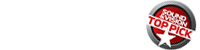Sony NSZ-GU1 Bravia Smart Stick

AT A GLANCE
Plus
Adds Google TV apps to a Sony Bravia TV
Compact dongle form factor
Integrates cable/satellite programming with streaming apps
Integrates some apps typically not available on Google TV
Minus
Google TV remote was sometimes unresponsive
Only works with specific 2013 (or newer) Bravia TVs
THE VERDICT
A solid Google TV add-on for owners of compatible Bravia TVs.
When the Sony Bravia Smart Stick was first announced, it was thought to be competition for Google’s Chromecast. But this complete Google TV-on-a-dongle is not for everyone. It is an add-on option for recent Bravia TV owners who want more than the streaming apps available on the Bravia TV platform. The Bravia stick integrates seamlessly with the TV, combining the app menu from the Bravia TV with the Google TV home screen for quick access.
The 5-inch long stick connects to the TV’s MHL HDMI port. While MHL ports typically power the connected device, the Bravia stick must also be connected to power via USB (either to the TV’s USB or to a plugged in adapter). Despite its diminutive size, it has all of the typical Google TV connections. An included micro to HDMI cable adapter connects to a cable or satellite box. An IR blaster is plugged into the Stick to change channels and control the TV provider’s set top box. For good or bad, the Bravia Smart Stick now has complete control of your TV. Note that when you access the Stick’s Home screen, it does not superimpose over current video the way most Smart TV interfaces do, so you can’t continue to watch TV while choosing another app.
The Stick comes with the same Bluetooth enabled remote as the NSZ-GS8—Sony’s Internet Player with Google TV. On one side of the remote is a full qwerty keyboard, with small keys that are still not backlit. On the other side is the touchpad, navigation, and playback controls. I found the touchpad to be less responsive when used with the Smart Stick than when I tested the same model remote with the GS8 media player. Buttons on the side of the remote change channels and adjust volume.
The remote also has a microphone to search content and open apps on the Smart Stick. Search looks for titles in both the Google TV apps and the connected TV provider’s upcoming lineup. Clicking on results takes you directly to the title where it is available—either a streaming app or the satellite/cable/telco guide. Additionally, the Stick can be controlled using the TV’s remote.

Content
There is no doubt that Google TV has a wide offering of compatible apps that include streaming movies and TV—Crackle, Amazon Instant Video, Vudu—as well as music, games, utility apps such as weather and news, and more. Hulu is blocked from the Google TV platform but the Smart Stick interface can access apps already built into the TV through the Google TV home page—included among these are Hulu Plus and dozens of niche video apps from Flingo. Although there are two web browsers (the Chrome browser on the Google TV and another browser on the Bravia TV), neither can play videos from major Network TV websites. CBS showed an error message in both cases.
However, content is still available using workarounds like the PlayOn and Plex apps for Google TV, which show content from otherwise unsupported sites. These apps also stream videos, music and photos from a computer connected to your home network running the PlayOn or Plex server. The Bravia TV includes a DLNA media player app.
Performance
Sony Google TVs consistently have excellent picture and sound quality. Because the device is directly connected to the TV, there is no concern for HDMI cable quality. Full 1080p high definition with Dolby Digital 7.1 was crystal clear even when sent out from the TV to my Sony STRDN1040 AV receiver.
The performance of the device itself was not 100% reliable, which only became an issue because the Smart Stick controls all your viewing when it’s plugged in. There were times when the connection was lost from my Dish Hopper satellite box and I had to unplug everything and reconnect it to get the signal. On one occasion, the TV app on the Google TV failed and wouldn’t open, which meant I couldn’t watch Dish programming. To resolve the problem I had to disconnect all of the cables from the Stick, remove it from the TV, and wait a minute before reconnecting. After repeating the disconnect/connect procedure a couple of times, everything was fine. These were the incidences that made me wish the Bravia Smart Stick had less control of my TV.
Bottom Line
If you have one of the compatible TVs that Bravia TV supports, you already have a number of streaming apps. Adding a Bravia TV will add cable/satellite TV integration, global content search, the ever-growing number of Android Google TV apps, and a remote with a keyboard. It’s an awesome option for seamlessly adding Google TV.