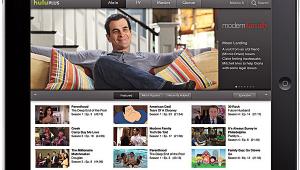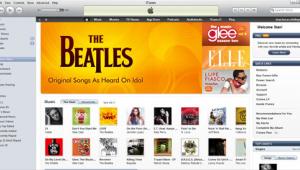The Setup: DVD Players Page 3
There's Always a First Time If you're lucky, your DVD player will have already been set "out of the box" for the type of simple connection described above. It's more likely, though, that you'll need to perform a first-time setup using the player's onscreen menus. (It's not a bad idea to verify the player's settings anyway.) Usually you start by pressing a button labeled Setup on the remote control, then follow the onscreen prompts or the manual.
Once you hit the Setup button, a series of screens will appear that will allow you to customize the player's features. While procedures may vary from brand to brand, or even player to player, you'll nearly always find menus covering the following:
- TV or screen shape. Set this control according to whether you have the player connected to a standard set (4:3 aspect ratio) or a 16:9 widescreen model. On a standard TV, the 4:3 setting displays a widescreen DVD between black bars across the top and bottom of the TV screen. For a 16:9 widescreen set, such as an HDTV or HDTV monitor, choose the 16:9 setting, which allows widescreen movies to be seen with minimal or no letterboxing. (Owners of widescreen sets must set their DVD players to 16:9 mode or the picture will be distorted.) ‰
- Audio output. If your player is connected to a TV, set this to "Analog 2 Ch" or whatever similar name is on the menu. If it's routed through a receiver, select either "Bitstream," for the digital connection, or "Analog 2 Ch" or "Analog 6 Ch," depending on how you've configured the connection. (More on this below.)
- Black level. Most DVD players include an "enhanced black level" setting that increases the contrast to create deeper blacks. However, if you calibrate your set to look its best with DVD movies at the enhanced setting, TV broadcasts and other video sources might look washed out. Setting the black level to "normal" will probably yield the best overall results. (See David Ranada's November 2001 "Home Theater" column on black-level controls.)
- Picture controls. Besides black level, some players have controls for brightness, contrast, and so on. These can be useful for optimizing the DVD picture quality separately from any similar TV controls, which should be used to adjust quality for other video sources.
- Dynamic-range control. This compresses the dynamics of DVD movie soundtracks, which often run the gamut from whisper-quiet to Armageddon-loud. If you're listening through a TV's audio system, you might find the quieter passages difficult to hear without this feature turned on. This control only works on Dolby Digital soundtracks that include the necessary control data, however, and it has no effect on CD playback with most players.
Besides these nearly universal setup menus, most DVD players also offer additional menu-controlled features and setup options. For instance:
- Digital noise reduction. Some players have a DNR circuit to yield a better video signal-to-noise ratio and clearer pictures. Turning DNR on may improve video quality, depending on the disc.
- Language. This allows you to select a language other than English for the player's own menus as well as for DVD menus, soundtracks, and subtitles. Some DVDs, however, require you to choose the language for playing back that particular disc (again, if it's other than English) from the DVD's own onscreen menus.