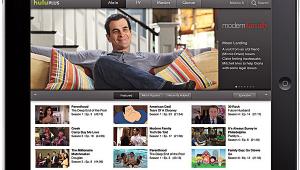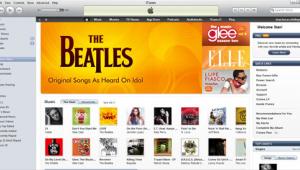The Setup: DVD Players Page 2
The first step in hooking up the player is to see what kind of inputs your TV has. You'll find at least one set of familiar RCA jacks on most TVs - color coded yellow for composite video plus red and white for stereo audio. Recent-model sets will also have one or more four-pin S-video connectors, and a few TVs will even have a component-video input, which is a set of three color-coded (red, green, and blue) RCA jacks. (If you have an older TV, you may find that all it offers is an antenna input. The only way to hook up a DVD player to this kind of set is to pick up an RF modulator at RadioShack for about $30 and install it between the TV and the player. The modulator converts the player's output to an RF signal, which the TV picks up when it's tuned to Channel 3 or 4. Of course, the image quality won't be very good with this kind of connection, so you should consider upgrading to a new TV.)
Before making any connections, make sure the power to all of your components is turned off. Have the manual handy to help you locate the proper rear-panel connections and onscreen menus. You'll also need the remote control to access the menus and make setup adjustments.
Let's connect the audio first. Locate the left (L) and right (R) analog audio jacks on the DVD player's rear panel - the pair will be labeled something like "2CH Audio Out" or "Mixed 2CH." Using the cables that came with the player or your own interconnects, hook up these output jacks to your TV's L and R audio inputs. If your TV has only a mono audio input, you'll need to connect a Y-cable adapter to the DVD player's audio outputs and then connect a single cable from the adapter to the mono input.
The Prime Directive when hooking up the video is, use the best possible connections. Many DVD players have component-video outputs, which deliver a picture far superior to what you'll get with composite video. And some have progressive-scan component outputs, which give even better results with TVs that can display progressive signals. If your TV doesn't have the corresponding component-video inputs - most analog sets still don't, though they're standard on digital TVs - use an S-video connection, which will give you almost as good a picture on anything short of a big-screen HDTV. Unfortunately, most manufacturers don't supply S-video cables with their DVD players, so you might have to make a trip to your local electronics store and buy one for about $15. Use the composite-video jacks only as a last resort.
If your TV has only one video input and you already have a VCR or other video component connected, you'll need an A/V switcher to accommodate the DVD player. You should be able to get a switcher at RadioShack for about $40. (While some switchers can degrade the picture quality, I've used a simple passive switcher with no problems.) One other bit of advice: avoid running the player through a VCR to the TV because the copy-protection signals on most DVDs will prevent some VCRs from passing the signal through.
At this point, you can turn the DVD player and TV on. Switch the TV to its video input, if there's only one, or select the particular input (Video 1, Video 2, and so on) you used to connect the DVD player. You should now see some kind of snazzy welcoming screen beckoning you to the garden of myriad DVD delights.
- Log in or register to post comments