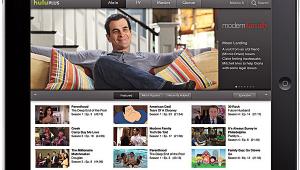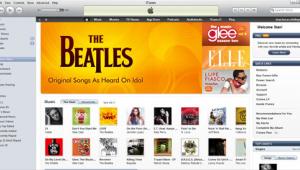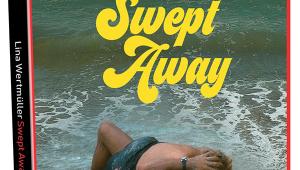Make Your Own DVD! Page 3
The ultra-clean iDVD interface features a DVD menu-construction screen with a row of six icons beneath. Clicking the first icon brings up the Theme submenu, which offers a selection of backgrounds ranging from severely sophisticated gunmetal gray to greeting-card sappy. You can expand your creative palette with the Custom option, which lets you import backgrounds cre ated with image-processing programs like PhotoShop. I selected a still from Vexed and blurred the image slightly in PhotoShop so text and graphics superimposed on it would stand out better.
Other options in the Theme submenu let you place a title on the background and add up to six buttons linked to movies contained on the disc or to still-image slide shows. Clicking the Folder icon from the main interface creates a link to an ad di tional menu page, to which you can add even more buttons. The button-design options in iDVD are limited, but you can spiff buttons up by dropping titles and images from your movie on top. A slider bar pops up that lets you scan through the movie until you find the frame you want, and the image automatically shrinks to the size and shape of the button. You can also use one of iDVD's prefab button designs, or, if you prefer a more austere look, you can omit buttons and use simple text labels instead.
The downside to iDVD's stripped-down interface is a corresponding lack of design options. You can vary the size, style, and color of the fonts you use for background and button titles, but your only placement options for text and buttons are flush left, centered, and flush right. Just when I realized that iDVD's shortcomings would prevent me from designing my menu the way I wanted, I received another smack in the face: the translucent Apple logo that sits in the bottom right corner of the menu can't be removed. I guess this is part of the price we pay for "free" software.
On the other hand, I was impressed with iDVD's slideshow feature, which offers an elegant way to view collections of still im ag es. Clicking the Slideshow icon on the main interface creates a menu button that's linked to a folder that can hold up to 99 PICT im ag es. My gallery for Vexed consisted of only 12 images, but iDVD's options allowed me to place them in chronological order and to add arrows for stepping through the gallery. Another option lets the slideshow run automatically, with the image changing every 1 to 10 seconds.