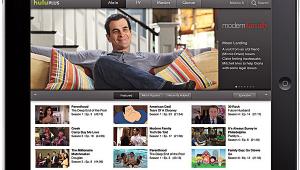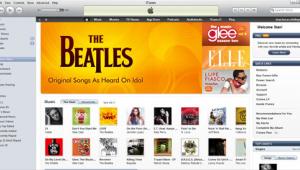How to Calibrate Your HDTV Page 2
Step 6: Pre-calibration It's crucial that you adjust brightness and contrast under the same lighting conditions in which you usually watch TV. Also, turn on the TV and let it warm up for at least 30 minutes before making any adjustments.
Step 7: Set Contrast & Brightness These adjustments are closely related, and changing one often affects the other. For the best results, go back and forth between the test patterns. The contrast pattern has five boxes, from dark gray to peak white, along with two moving white bars on a peak-white background. Contrast is correct when the right-hand bar is barely visible. Brightness is adjusted using a PLUGE pattern. Adjust the brightness until the blackest line blends into the background. If your test disc has a "Steps and Ramps" pattern, check to make sure all steps are visible with a smooth transition.
Step 8: Set Color & Tint You make these adjustments using SMPTE color bars and a blue filter (included with the test disc). Your goal is to match the blue and the white color bars (sometimes labeled Saturation) and the pink and the turquoise tint bars (sometimes called Hue) as closely as you can. Go back and forth between color and tint adjustments until the bars look as uniform as possible.
Step 9: Set Sharpness The sharpness test pattern is made up of fine lines, and the goal is to find the best balance between ghosting (faint white lines next to objects) and loss of focus and resolution. Sharpness is often best turned all the way down (the circuits are often peaking only with no actual cut range), but that might defocus the image on some sets. Changes in settings can be hard to see, so run through the gamut from low to high a few times to find the best balance.
Step 10: Evaluate Now watch some familiar material. Blacks should look darker, but not so dark that images are lost. Colors - especially the primaries - should look more natural. Artifacts such as ghosting should be less noticeable. Now pop in your favorite DVD and really enjoy your handiwork!
The Custom Installer: Your New TV Isn't Perfect ... HDTV Info Center Back to Homepage What's New on S&V