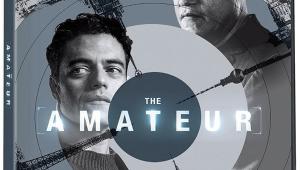Google TV Shootout: Sony NSZ-GS7 Versus Vizio Co-Star Page 2
Remotely Interesting
If you’re used to the tiny remote controls that come with most add-on streamers, then both the Sony and Vizio remotes will feel gargantuan. The Sony remote is slightly wider, but the Vizio is a bit longer and much thicker, giving it a bulkier feel. Both are dual-sided remotes with a touchpad on one side and a full QWERTY keyboard on the other.
The large rectangular touchpad on the Sony remote is the star of the show. In addition to the touchpad — which has an integrated clicker you push to make selections — there’s a five-way directional pad with an Enter/Select button in the center, plus four Google TV controls just outside the pad: PIP, Home, Menu, and Back/Return. In a row at the top of the remote are on/off buttons for your TV or A/V receiver, a player power button, one for input. Just below those are buttons for Guide, DVR and TV buttons. Almost unnoticed at first on the upper right side of the remote are cell phone-like volume and channel control rocker buttons, plus a mute control. If you press the lower two buttons on either side of the remote, the keyboard frame pops free to reveal the battery slots on either side of the remote. At the bottom of the remote are DVR controls for play and pause, an info button, plus four-color-coded ABCD buttons.
The other side of the remote is pretty much all keyboard. While you’ll likely use the touchpad side most of the time, the keyboard comes in handy for Web searches and entering passwords and longer Wi-Fi keys. Compared to the smaller dual-sided Boxee Box remote, which also has a keypad, the Sony’s keys — spread across five rows — are larger, but the keypad is more densely packed, making it feel cramped and somewhat difficult to use. Most of the keys serve dual functions, which doesn’t help things. For many operations I wound up flipping between the keyboard and trackpad sides to complete a task. Thankfully, the remote’s three-axis motion sensor quickly shuts down whatever side is facing downward, so you won’t accidentally engage the buttons on the underside of the remote.
Though the Co-Star remote is bulkier, it still fits comfortably in the hand. The touchpad is slightly smaller, and it doesn’t have an embedded clicker; instead you tap (or double tap) the screen to make selections. Buttons for PIP, Search, Live TV, and Guide are located in the corners of the trackpad. At the top of the remote you’ll find input and power buttons, plus larger dedicated buttons for launching Amazon Instant Video, Netflix, and M-Go. (The Sony remote has no dedicated app buttons.) Just below those are DVR buttons (such as play, stop, pause, record), plus List and Info buttons that display programs recorded on the DVR and additional info about them. In the center of the remote is a “V” button, which calls up the home page, flanked by Back and Menu buttons. Below those are volume and channel rocker buttons, and a directional (arrow) pad. The lower portion of the remote contains color-coded shortcut buttons, which worked with my DirecTV receiver, plus a number pad, which often precludes you having to flip the remote to enter numbers.
The flip side of the remote features a full QWERTY keyboard, flanked by a directional pad on the left and ABXY game buttons on the right, presumably for use with the OnLive streaming game service. Surprising, given the prominence of OnLive in the menu, there’s no dedicated OnLive button. Unlike the Sony remote, which has a backlit keyboard, this remote doesn’t, so it’s harder to use it in low-light settings. In general the keyboard worked well, although you do have to push the buttons rather firmly to get them to register, and while there are fewer keys, they’re smaller and you often have to use the function key to type numbers and symbols. But I found the Co-Star’s keyboard easier to use than the Sony’s for most operations, though it’s my belief that you eventually get used to whatever remote you have.