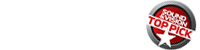BiggiFi Android Dongle

AT A GLANCE
Plus
Well-designed remote app with mirroring mode
Uses phone’s accelerometer to control games
Multiple users can control same BiggiFi
Minus
Touchscreen remote mode takes practice
Slight lag time when using screenshot remote mode
THE VERDICT
A versatile streamer that’s fun for playing games.
Before the official Android TVs come on the market, several small companies have been making Android-streaming devices that connect to a TV. BiggiFi is the newest Android-on-a-dongle that connects to a TV’s HDMI port. Other than its strange name, and obvious English-as-a-second-language notifications, this smartphone-controlled device might be a good streaming stick choice for users who like to play smartphone apps on the big screen.
The BiggiFi does not have its own remote control. Instead, it is controlled using an app on an Android or iOS device. When the BiggiFi starts up for the first time, two QR codes are displayed onscreen for fast access to download the controller app for your smartphone. Once the app is installed, the smartphone uses a direct Wi-Fi connection to set up the BiggiFi. The direct Wi-Fi can be used at any time to stream local media files from a device or computer to the BiggiFi without connecting to the Internet, which is handy for streaming in hotel rooms where a media player can’t get online.
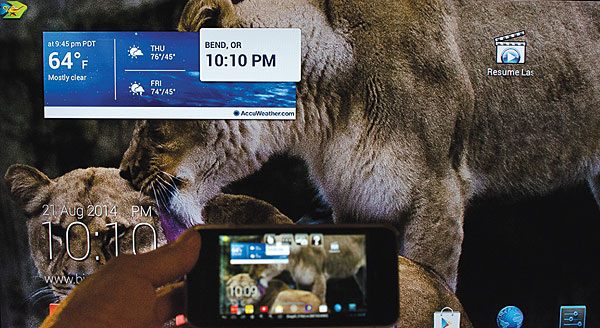
The BiggiFi remote control app is what makes this Android dongle unique. It can control BiggiFi using a mouse mode, a touchscreen mode, or by mirroring the BiggiFi’s screen from the TV to the remote app (the opposite of mirroring from the phone to the TV) in the screenshot mode.
During my testing, I learned that there are certain circumstances in which one mode works better than the other. The mouse offers a fluid movement across the screen, and it’s easier to click onscreen buttons. The touchscreen works better for scrolling in menus, or on the Web, and is used for game control. The screenshot mode offers control as if you were touching your TV screen without leaving your couch.
The keyboard feature works differently than many others. After you type text into a text field, you send it to the BiggiFi. If, like me, you have created keyboard shortcuts on your phone for your e-mail address, name, or other frequent entries, this keyboard mode is a real benefit.
BiggiFi is unique in its ability to make use of the phone’s accelerometer to control games that can be played on the TV. You can control game characters by tipping the phone in different directions. There was almost no lag time as I swung right and left to pick up gold coins in Temple Run. It was so responsive, I found myself uncharacteristically getting addicted to playing!
While the BiggiFi remote app is remarkable, there is an issue that crops up when you receive and take a phone call. When the phone rings, it instantly navigates to the phone app, and the BiggiFi app disappears from the screen. I couldn’t pause the movie I was watching in order to take the call and fumbled for the TV remote to mute the sound. Upon ending the call and returning to the app, I needed to reconnect the app to the BiggiFi device. Remote apps for other devices maintain the connection when multi-tasking.
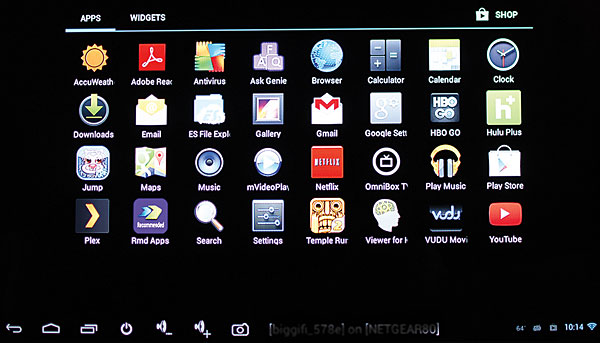
The menu displayed on the TV is much like the Android phone menu. When I first received the review unit, the home screen was a simple grid of app icons. In July, a major firmware update changed the menu to one that resembles a smartphone. Frequently used apps of your choosing are displayed along the bottom of the screen. There’s a multi-page home screen format to which you can add widgets and app shortcuts. Similar to phone widgets, the BiggiFi widgets include displays of weather, recent photos, your G-mail, calendar, or controls for Google Play music and YouTube.
Content & Performance
The advantage of the BiggiFi being an Android device is that it lets you download many apps from the Google Play store. Everything from Plex (for streaming home media files) to Hulu, Netflix, Crackle, and other popular online streaming services is available.
The small dongle also has a USB port and micro SD memory-card slot. It played videos, photos, and music from an external hard drive or USB flash drive, finding the media quickly. It can also play high-definition videos from a micro SD card. I tested a card I used with my Liquid Image action camera gog- gles. Photos and high-definition videos played smoothly with good picture quality.
As usual, picture and sound quality depend on the quality of the content. BiggiFi moves quickly through menus and loads apps without a wait. As with any mobile operating system, it will be up to the app developers to continue to update the apps for better compatibility.
Final Thoughts
This is a fun device. BiggiFi does more than mirror an Android phone. You can even connect more than one phone at the same time, so the family can take turns playing games or controlling what is on the BiggiFi. It’s a unique concept. I look forward to seeing how it may update and grow as Android TV officially arrives later this year.
- Log in or register to post comments