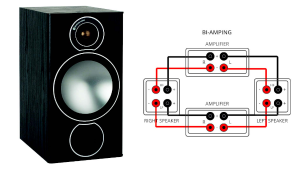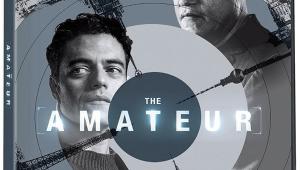Setting Lip-Sync Delay

Craig Weinheimer
In many systems these days, the audio and video are not in synctypically, the video is delayed with respect to the audio due to heavy video-processing demands. As a result, you hear things slightly before you see the cause of the sound on the screen. This is most evident with sharp, impulsive sounds like drum hits, but it can be especially bothersome hearing what people say slightly before their mouths form the words.
Many A/V receivers, preamp/processors, and Blu-ray players have an audio-delay or lip-sync control that delays the audio so it's in sync with the video. Several setup discs include material to help set this control, including Digital Video Essentials: HD Basics on Blu-ray and Disney's World of Wonder (WOW) on Blu-ray and DVD.
On the WOW disc, this is called the A/V Sync Test, which is found in the Advanced menu under "Audio Set-Up Tools, SPL Meter Not Required" or in the Expert menu under "A/V Tools Direct Access." An audible beep is played every two seconds as an onscreen bar rotates clockwise 360 degrees in the same amount of time, and you can see how much the audio is ahead or behind the video by where the bar is when the beep sounds. When the bar reaches 0, a yellow-and-black cross appears in the center for a single frame, as shown in the screen shot above. Set the audio-delay control so the beep coincides with this moment.
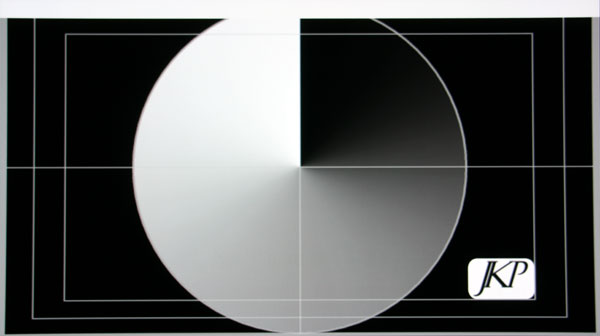
On DVE: HD Basics, the A/V Timing test is found in the Advanced Video Test Patterns. It's a circular "wipe" that reaches the top of the circle at the moment a beep sounds and the white bar across the top flashes momentarily. This test does not tell you how much the audio is ahead or behind the video, but you can use it to adjust the audio delay until the beep and flash coincide with each other.
If you have an A/V question, please send it to askhometheater@gmail.com.