Samsung UN46D6000 LED LCD HDTV Page 2
The D6000's remote is much the same as most Samsung TVs have provided in the last couple of years. It's fully backlit, but the left, right, up, down, and enter portions of the 4-way navigation cluster are not separated or distinct, making it easy to push the wrong one by feel alone. An E-Manual button calls up on onscreen manual, which is kinda cool. Even better, an Exit button takes you completely out of the menu system no matter where you are.
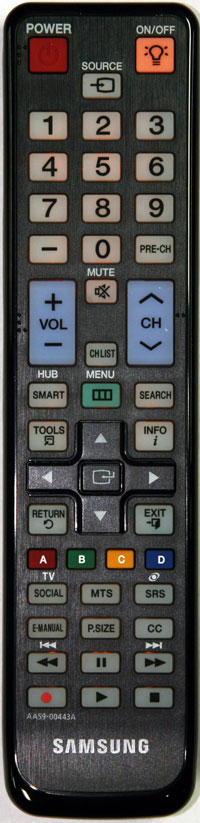 Speaking of which, the menu system is very well organized. It opens into the Picture menu with the basic controls visible, and next to each control is a description of what it does with an illustrative graphic. Even better, the submenus include a description of what they do and a list of the controls found in them, which makes it easy to find the control you want. Selecting a picture control to adjust drops it to the bottom of the screen while the rest of the menu disappears, and you can see which control is next if you press the up or down button, something I've rarely seen before and a great idea.
Speaking of which, the menu system is very well organized. It opens into the Picture menu with the basic controls visible, and next to each control is a description of what it does with an illustrative graphic. Even better, the submenus include a description of what they do and a list of the controls found in them, which makes it easy to find the control you want. Selecting a picture control to adjust drops it to the bottom of the screen while the rest of the menu disappears, and you can see which control is next if you press the up or down button, something I've rarely seen before and a great idea.
Setup
The test pattern I use to set the Brightness control is a mostly black screen, and displaying it immediately revealed obvious uniformity issues, as I've seen on virtually all LED-edgelit LCD TVs. The corners of the screen were clearly brighter than the center with some lighter areas in the upper and lower left quadrants and right quarter.
In the Movie picture mode, the default value of the Brightness control was close to correct, as was the default contrast setting, though I was able to push it to its maximum value without clipping whites. Sharpness was a bit high, and turning it down to 0 didn't soften the image. The RGB Only mode makes setting the Color and Tint controls easy, and it revealed that these controls were close to correct in their default settings.
The default setting of the Picture Size control was 16:9, but this exhibited some overscan artifacts (reduced resolution), and it cropped about 30 pixels from each side of the image, so I set it to Screen Fit, which eliminates any overscanning and displays all pixels. Interestingly, you can move the image up, down, left, or right in this mode—I assume to crop out any "digital hash" seen at the top of the screen on some digital TV channels—but the default position displays all the pixels in the input signal.
After setting Brightness and Contrast, the default Backlight setting of 20 (its maximum value) was way too high, resulting in a peak-white measurement of 67 foot-lamberts. A reading of 30fL is ideal for flat panels, which I got by turning the Backlight control down to a value of 8. This can be set to your individual taste and amount of ambient light in the room.
As I was trying to measure the black level, I noticed that the set completely turned off its LEDs shortly after I displayed a full black field, even with Dynamic Contrast and all other automatic lighting controls disabled. I ended up measuring black level using an almost-black pattern, which represents the depth of blacks you'll see in normal program material.
Unlike most frame-interpolating LCDs, this one offers a Custom setting with two controls—Blur and Judder Reduction. I found that setting Blur Reduction to 4 resulted in minimal smearing in moving detail patterns and no smearing in a particularly susceptible shot in Cars. Near the beginning when Lightning McQueen is being profiled by the sportscasters, he appears in an inset in front of an array of bright blue lights that often appear smeared when frame interpolation is on, but not in this case.













































