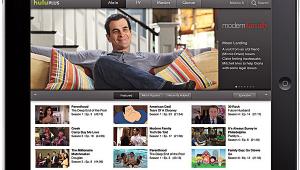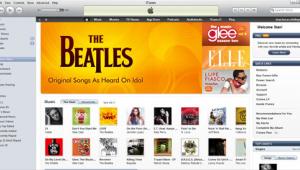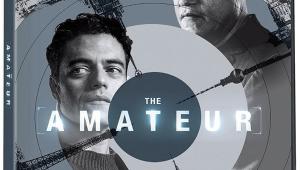Logitech Harmony 1000 Touchscreen Remote Control Page 3
If something does get out of whack (usually because the remote wasn't pointed at the equipment long enough and one or more of the commands was missed), it is easily resolved by pressing the Help button. Since the remote knows what your system should be doing, it can intelligently walk you through a series of questions to get everything back on track. "Is the TV on? Yes/No." "Is the Receiver on the DVD input? Yes/No." If you answer "no," it automatically sends out the correct command to fix the problem. Genius! If you have a technology-challenged relative or significant other, this feature will save you much aggravation.
The 1000 appears to use the same lithium-ion battery that comes with the 880 and 890, though the 1000's far bigger and brighter screen taxes the battery enough that it usually won't last more than a day or so away from its charging cradle. If you diligently return the remote to the charging cradle at the end of the day, this won't be a problem, but if your remote is often tossed on the coffee table (like mine), you might come home to a dead screen sooner rather than later.
A strictly touchpanel remote - with absolutely no hard buttons - would probably prove frustrating to most people. Since a touchscreen produces no tactile feedback, you have to look at the screen to select every button you want. Wisely, Harmony incorporated several crucial hard buttons on the right side of the remote for easy, no-look operation. These include channel and volume rockers, navigation arrows and enter key, mute, and others. The Activities button is just below the screen and the Power Off button in the upper left corner.
Each activity screen is similarly arranged, so familiarizing yourself with the location of each command is fast work. In the upper left corner of each screen is a Play/Pause icon that takes you to the transport controls page. The screen icon in the bottom left corner shows "123" and brings up the numeric keys. At bottom right is a star icon that displays any extra commands for that activity, such as the TV's aspect-ratio adjustment or a cable box's A, B, and C buttons.