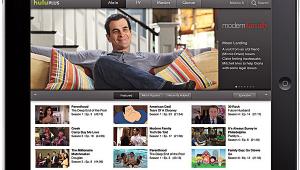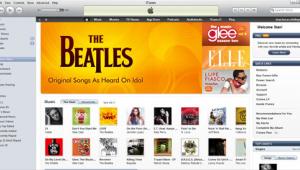Hewlett-Packard Media Center PC 883n

The stylish tower PC is the first to incorporate Microsoft's Windows XP Media Center Edition, a smartly designed interface that uses really big fonts readable from across the room. It's controlled by an infrared remote that might have fallen off a DVD player. Once you've switched from so-called productivity applications to entertainment, there's no reason to stay seated 18 inches from the screen. Though you still have access to the standard Windows XP desktop and can use your mouse at any time, the remote-controlled interface makes it almost effortless to skip TV commercials, pump up the volume, run a slide show, pause a home video, or jump to the next scene on a DVD. Some of the same functionality is also available by pressing dedicated controls on the wired keyboard or by switching to TV, Guide, Music, Pictures, and Videos using buttons on the PC's front panel. But why bother getting off the bed at all if you can grab the remote?
Just the Specs
For this review, HP provided its top-of-the-line Media Center PC, the 883n, which contains a 2.66-GHz Pentium 4 processor, 512 megabytes of RAM, a 120-gigabyte (GB) hard drive, HP's DVD writer 200i combination DVD+R/RW and CD-R/RW drive, a 48x CD-ROM drive, a FireWire port and four USB 2.0 ports on the back, and another FireWire and USB port on the front. Also on front are four flash-memory slots, one each for SmartMedia, CompactFlash I/II, MMC/SD, and Memory Stick. A THX-certified Klipsch Promedia 5.1 multichannel speaker system is included in the price. This is one decked-out PC. A color-coded instruction sheet made it easy to set up the system, and the audio line inputs on the back of the Klipsch subwoofer, which powers the whole speaker system, match up with outputs on the Sound Blaster Audigy 5.1 sound card included in the PC.
The most unusual setup step was attaching the infrared (IR) receiver, shown atop the computer, and its generous 13-foot-long cable to a USB port. Two outputs on the IR receiver are for wired emitters you can use to control a cable or satellite box.
Since the PC contains a standard TV tuner, you could plug an antenna into the back panel. The only video line input is S-video, but HP supplies a composite-to- S-video adapter. There are no empty slots, but HP suggests that if you're using a broadband connection, you can remove the dial-up modem to free a slot.
My PC TV
The first thing I wanted to do was watch TV, but to do that I needed to use Media Center's setup menu, and that requires having an active Internet connection. While connection is automatic if you have broadband, dial-up-modem users need to get online and then go to the setup menu. The Media Center prompts you to enter a Zip code. Amazingly, among the choices I was given was the very office building in which I was working. I downloaded two weeks worth of detailed program-guide information. Unlike the TiVo and ReplayTV guides, the Media Center's ad-supported guide is free. However, compared with owners of those set-top devices or Media Center users with broadband access, dial-up users are at a disadvantage because updates are not automatic-you have to manually download new listings before the old ones run out. As a video hard-disk recorder, the Media Center PC offers the kind of features that make TiVo and ReplayTV users wonder how they were ever able to survive without them. When the phone rings, you can pause anything you're watching, or you can hit the mute button and the closed captioning is displayed (see photo). 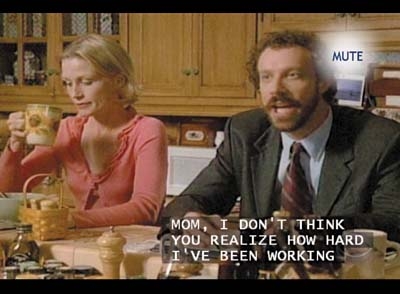
There were things I didn't like. Though you can advance a program frame by frame, there is no slow motion. Also, you'd expect that as long as you didn't change the channel, Media Center's built-in buffer should let you go back a half hour during a live TV show. But even at the fastest reverse speed, it took 5 minutes to go back, which means that if you hadn't told Media Center to record JAG and walked in on the show at 8:30, by the time you were done "rewinding," you'd have lost the show's opening 5 minutes. That's slow motion.
But the least friendly feature of all-which is actually documented in the manual-is what happens when you inadvertently press the biggest button on the remote, the one labeled OK. That causes the TV tuner to jump to the previously tuned channel, automatically dumping the buffer of what you're watching! Even if you'd delayed the show currently on, presumably because you didn't want to miss anything, there's no warning that all will be lost. On my couch, that's not OK. You've Got Pictures Putting a quartet of slots that accommodate every popular flash-memory format on the front of the machine was inspired-it makes transferring photographs from camera to computer as easy as pie. I took a CompactFlash card out of a Nikon Coolpix camera and inserted it in the computer. A box popped onscreen offering such choices as copying pictures to a folder, viewing a slideshow, or printing photos. When you do copy camera files (or TV and DVD movie stills captured using the Print Screen button on the keyboard), they all become onscreen icons that can be selected in the My Pictures menu.
Plugging a Panasonic MiniDV camcorder with a tape of my first visit to a Berlin electronics fair into the front FireWire port proved just as easy. A popup offered such options as copying the video directly to DVD or saving it to the computer's hard drive for editing. I chose to copy a clip into Windows Movie Maker and also grabbed a few images to add to my slide show. Suddenly, a five-year-old tape was new again.
Rip and Play
As a music jukebox, Media Center plays your songs, but you'll need a different program to convert ("rip") tracks from a CD to files on your hard drive such as Windows Media Player (WMP). I inserted the Allman Brothers Band's A Decade of Hits 1969-1979. By going to allmediaguide.com, WMP quickly identified the CD and retrieved the song titles and album art. I ripped the entire CD, noticing only later that the default setting encodes music as Windows Media Audio (WMA) files at 64 kilobits per second (kbps). WMP lets you select an encoding rate from 48 to 192 kbps. If you want MP3 files, though, you'll need another program. Since moving images into the computer works like a charm, you'd think that moving music out of the computer onto a flash-memory card for use in a portable player would also be easy. Uh-uh. I gave up even trying to use the Media Center for this, but I did try the WMP "Copy to" function (each flash-memory slot is treated as a lettered "drive") as well as dragging songs from one Windows Explorer window to another. Though the computer indicated successful transfers to a SmartMedia card and an SD card and was even able to play both MP3 and WMA tracks from them, when I subsequently plugged the cards into a variety of compatible players, all of them reported "No file." Panasonic, for example, claimed that its e-wear player needed to have music transferred via its USB SD card reader/writer and software.
DVD Dilemmas
The Media Center's DVD controls cover only basic play operations. There's no slo-mo nor A-B repeat, bookmark, or zoom functions. Still, I was in for an entertaining show. As dark fell, I booted up Blade II, not because I'm a fan of gore, but because the eerie sound effects and extended action sequences placed the Klipsch surround sound system at stage center. I was either looking over my shoulder at the sound of discrete whispers or nailed to my seat as bullets ricocheted off the walls. As a work- avoidance tool, Media Center excels. One thing most DVD players still don't come with-recording ability-is second nature to the 833n. HP's preferred format, DVD+R/RW, is endorsed by Sony and Philips, and their set-top players are most likely to be compatible if, for example, you copy a home movie to a disc and then mail it to your brother. HP includes one blank DVD+R disc.
As for archiving TV shows to a removable disc, a one-hour program recorded on the hard drive at the highest quality will take about a half hour to write, according to HP. In terms of copyright issues, Microsoft has done an about-face since HP began previewing the Media Center PC last August. Initially, you'd be able to play the recorded disc only in that same computer. But that immediately put the company at odds with consumers, who could already choose a Sony computer (see "Sony's Vaio PC Does It All") that offered TV recording and the ability to transfer a show to DVD without playback restrictions. Microsoft expected that by the end of 2002 users would be able to play recorded TV content on any PC that has the latest versions of Windows Media Player as well as on standalone DVD players.
On the whole, HP should be commended for introducing an entertainment/PC system with so much versatility at a price not much higher than it charges for a computer sold for work. There are some audio-only jukebox components available that cost as much as HP's Media Center PC. I'm also acutely aware that it took Microsoft several attempts over a number of years to make three of its most popular products-Word, Windows, and Internet Explorer-into the standards they are today. I'm also disappointed that Windows Media Center, Inaugural Edition, didn't try to leapfrog set-top video hard-disk recorders by offering HDTV recording. I couldn't think of a better use for the 883n's 120-GB hard drive. In any case, I'm impressed with the video and audio integration the Media Center offers right out of the box, and I wonder whether such a multitalented debut will evolve into a colossus that will indeed kick one-trick components off the shelf.
Hewlett-Packard www.hp.com, 888-999-4747