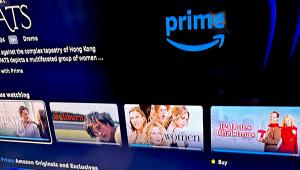TV Voice Control: Google Assistant Vs. Amazon Alexa
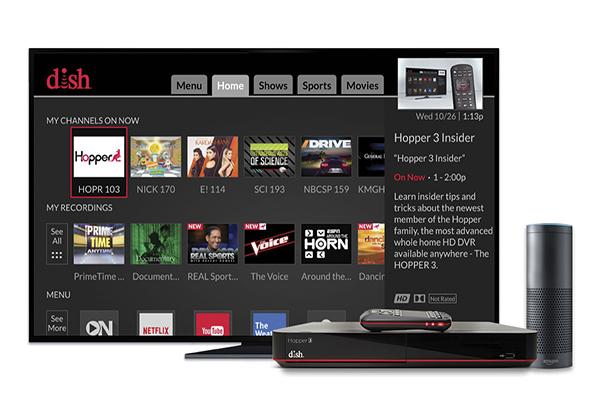
Before these capabilities materialized, I had been using voice commands to control my TV via my Kinect-enabled Xbox console. The setup let me search for movies and control playback but I couldn’t just walk in the room and tell my system to stream a video to my TV.
I can do that now using Google Assistant or Amazon Alexa but the experience is not as useful as I hoped it would be.
At Home with Google
With a Google Home smart speaker you can use voice commands to play Netflix movies on Chromecast devices including a few Chromecast-enabled TVs. All you have to do is say, “Okay Google, play (movie title), on my Chromecast” and the TV will turn on, switch to the correct input, and start playing the movie. And if you’re in the middle of a series and request a TV show you didn’t finish watching during your last binge session, the episode will pick up where you left off. Unfortunately, you can’t use spoken commands to play a specific episode of a specific season but you can skip to the next (or go back to the previous) episode.
Playback commands, for the most part, are simple and reliable when you say, “Okay Google” plus the command (play, pause, fast forward, rewind, etc.). The speaker will even remember which device you are using (and want to control) as long as you aren’t playing music at the time.
Google Home provides convenient access to Netflix as long as you know the name of the movie you want to watch—you can’t use it with Chromecast to search for a specific title. Having to pull out my phone to look up available titles spoiled the voice-only experience and left me wishing I could do things like ask for recommendations in a particular genre.
On the bright side, I used Google voice control to play YouTube videos via Chromecast and was able to select a specific TV show, YouTube channel, or artist from broader categories and genres. And when I said, “Okay Google, play cat videos on my Chromecast,” a string of cat videos played on my TV.
Using Amazon Echo to Control TV
I preferred using the Alexa voice feature of Amazon’s Echo speaker to control a Dish Hopper or Wally over using Google Home to control my TV. I was able to search for a specific title or genre as well as tune to a channel and control playback. Once my Dish satellite receiver was activated in the Alexa app, all I had to do was say, “Alexa, tune to HBO” or “tune to channel 310.” Alexa even announced the name of the show currently in progress before changing channels. And when it was time for a snack, I would say, “Alexa, Pause Dish TV.” While it wasn’t always necessary to add “Dish” to the command, the experience was more reliable when I added the word “Dish.”
Alexa understood a variety of conversational commands such as “change channel,” “tune to,” or “go to” a specific channel and let me play recordings stored on my Hopper DVR without delay. When I said, “Alexa, play Top Gun on Dish,” the movie started immediately.
While I could use Alexa to start a search, I had to pick up the remote to select a specific title for playback or recording, bringing the hands-free experience to a screeching halt. For example, when I searched for “Bride” movies (because Bride Wars was currently playing), I received a list of titles with the word “bride” but had to start pushing buttons choose the movie I wanted to watch.
Summing Up
I expect the next round of voice commands to make Google Home and Amazon Alexa more useful but, for now, you will have to settle for a partial hands-free control experience with either system. In other words, if you want complete voice control I don’t recommend buying or changing devices until Amazon and Google add more capabilities.