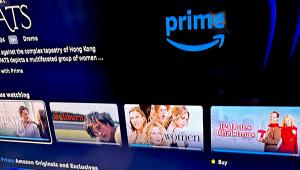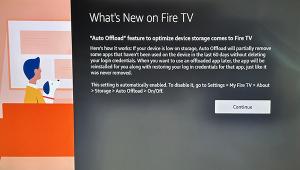Apple TV OS 17.2 Update Moves Movies & TV from iTunes to Apple TV & More

Although the iTunes Movies and iTunes TV apps still appear on the Apple TV home screen, clicking on them will display a message that reads "iTunes Movies (or TV) and Your Purchases have moved." The message states, "You can buy or rent movies and find your purchases in the Apple TV app." The same is true when you click on the store in the iTunes iPhone or iPad app. In the future, the iTunes Store will only be used for music, ringtones, and the like.
The updated Apple TV app now accommodates all this additional content. In a news release, Apple's Senior Vice President of Services, Eddy Cue, said, "The redesigned Apple TV app makes it easier than ever for users to watch the shows, movies, and sports they love through an intuitive interface that brings content to the forefront."
One of the significant changes in the redesign is the removal of the navigation from the top of the screen, including Watch Now, TV+, Sports, Store, and Search. These options have moved to a new Apple TV home screen sidebar. Pressing the home button on the remote (the TV set icon) will take you to the home screen with a small island at the top left that indicates you are on the home menu. Scrolling all the way to the left will display the sidebar.
The sidebar makes fast work of switching between Apple TV+ shows, MLS (soccer) Season Pass, sports, the store, your library, and access to partner channels and apps, including Disney+, Hulu, Max, Peacock, Prime Video, Paramount+ and more (still no Netflix). You can scroll down the sidebar and click to bring up your library, Apple TV+, and other apps. If you don't subscribe to the channel through Apple TV, clicking the icon will launch the app. You can access most content from the sidebar without needing to close it and navigate to the main home menu unless you want to access your Up Next titles or get recommendations.
In the spirit of fast switching, users can scroll to the top to switch profiles for better personalization, including Up Next and recommendations.
Choosing Library brings up a submenu that sorts your content into TV Shows, Movies, 4K, and a list of genres that will filter and display just the comedies, action movies, and other genres you own.
The library still includes movies you purchased through other services and connected to through Movies Anywhere. Depending on where you bought the title, the experience can be much like watching a DVD, including a menu with chapters, cast and crew, extras, and more. Others may have featured scenes to choose from.
The Siri microphone button on the Apple TV Voice remote works differently than in the past. A quick press displays a search bar that filters its search to the area from which you bring it up. In Apple Music, it will search for music; in TV shows, it will search for TV; and on the home screen, it will do a global search of movies and TV.
A long press of the button accesses other Siri features like controlling your home lights or answering a question.
The full home screen is basically unchanged. You can navigate as you have done in the past, but if you want to swap between content sources, the sidebar is a handy new tool.