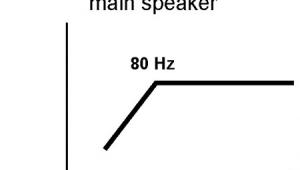HDMI CEC
The holy grail of home theater simplicity is to have fewer remote controls and one-touch operation without confusing programming. HDMI CEC (Consumer Electronics Control) promises to control components that are connected via HDMI cables with just one remote. Turning components off and on and one-touch play and record are some of the first features enabled on these initial HDMI CEC home theater offerings. But they often prove to be not so easy. You must set up the HDMI CEC in each component’s menu, and controlling the components can be inconsistent. Plus, each brand has its own nomenclature for menu and action items. But perhaps being forewarned will enable you to be forearmed.
The HDMI standard has gone through several updates since its inception. Each version adds new possible (but unfortunately not required) features. Perhaps inspired by Philips’ use of A/V control with the SCART connection in Europe, the HDMI CEC feature, while defined in the original HDMI specification, was updated for HDMI version 1.2a and HDMI version 1.3. As with most HDMI optional features, an HDMI 1.3 connection does not guarantee that the component has HDMI CEC. You must check the specifications. As usual, a tower of “technobabble” is in effect. Each manufacturer uses their own trademarked name: LG’s is SimpLink, Panasonic’s is EZ Sync, Sony BRAVIA’s is Theatre Sync, Samsung’s is Anynet, and Toshiba’s is CE-Link.
These first-generation components with HDMI CEC are one-brand proprietary systems, also known as a home-theater-in-a-box system. I tested SimpLink from LG, EZ Sync from Panasonic (now in its third generation), and Sony BRAVIA’s Theatre Sync.
LG’s SimpLink
Tested: 42LC7D LCD integrated HDTV and LHT764 five-disc HTIB system.
LG had the best onscreen menu of the three systems I tested. When I pressed the SimpLink button, up came a list of components, including TV, DVD player, and so on. The menu lets you choose either your TV’s integrated speakers or a connected speaker system. Some of LG’s SimpLink advantages include the best TV remote functionality. TV is listed among the choice of inputs, making it easy to return to watching television after you watch another component. This TV choice is available even if you connect your display’s programming via antenna and you don’t have an HDMI-connected set-top box. A simple press of the play button on the TV remote starts playback on the DVD changer. Likewise, the volume button and navigational buttons work perfectly to navigate the DVD menus. SimpLink setup is simple. Just enable it in the menu; you don’t need to turn on each function.
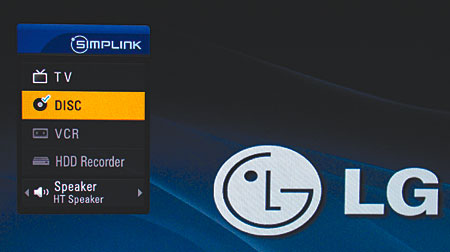
However, there is nothing at all in the manuals or on the Website to explain how to use or set up SimpLink. There is a dedicated SimpLink button on the TV remote, and that’s it. I encountered another pitfall with the play button on the remote for one-touch play, which worked only intermittently. The TV did not change the input to the DVD player, and I needed to go into another input menu to change to the player. Without documentation or help from the support center, it was hard to determine whether this was a fault or a misguided “feature.”
Panasonic’s EZ Sync
Tested: TH-42PZ700U plasma HDTV, DVD-S53 DVD player with HD upconversion, and SC-PT950 HTIB system.
In its third generation, EZ Sync proved to be the most consistent at turning on the rest of the system and switching to the DVD player from a single button. When I pressed the one-touch-play button on the remote or the open/close button on the DVD player, the TV and HTIB system powered on, and both the TV and the audio system changed to the correct input. Likewise, the TV input changed to TV programming (and the TV audio output connected to the audio system), and the HTIB automatically changed to the auxiliary input and played the TV audio. If you do not want all of the components to turn on when you eject a DVD, you can choose to turn off the auto-on and auto-off features. When you press the submenu button while a DVD is playing, EZ Sync brings up virtual DVD navigation and control. Panasonic’s TV manual does a good job of describing the EZ Sync functions, but it uses unfamiliar, brand-specific acronyms.
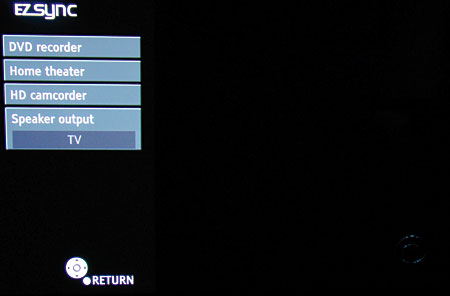
There are only three choices on the EZ Sync menu: DVD recorder, home theater, and HD camcorder. When I connected my DVD player, there was no choice to switch directly to it. Also, the TV did not automatically switch back to its integrated speakers until I changed the setting in the EZ Sync menu.
Sony BRAVIA’s Theatre Sync
Tested: Sony BRAVIA KDL-32S3000 LCD HDTV and DAV-IS10 HTIB system.
Sony’s BRAVIA Theatre Sync control consistently changed from the TV speakers to my HTIB system if the speaker system was powered on. A pop-up message tells you when it changes the TV sound output. A large, one-touch play button on the HTIB remote worked consistently, as long as it was set up correctly from the start.
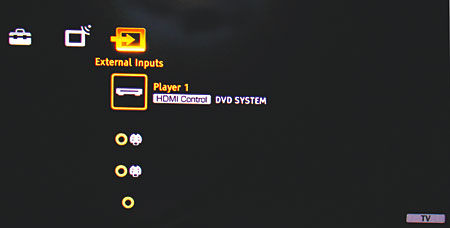
It was a little confusing to know whether to use the TV or HTIB remote to control the system. The TV remote lacks a play button, and it couldn’t turn off the whole system with one button. Still, there is a TV power button on the HTIB remote, but there is no Theatre Sync menu or button. To switch between components, I had to navigate the Sony Xross bar menu. On the upside, the input menu automatically names a connected device for easy identification. HDMI CEC products are supposed to be self-discovering when connected via HDMI. But the newly connected component won’t show up in the Theatre Sync control until you update the device list that’s buried in the HDMI submenu.
None of these systems claim that they will work with other manufacturers’ enabled components. Separate audio and video components that promise to work with other brands were released in the latter part of 2007. Some come with the HDMI CEC enabled, while others will need an update in the future. Denon receivers, Pioneer KURO TVs, Toshiba HD DVD players, and Samsung HTIB systems claim to be cross-brand compatible, but I couldn’t verify this. Perhaps universal compatibility will drive the common naming of functions.
Overall, while HDMI CEC features are not always simpler, they can be convenient. It’s easier to grab one remote and press one button to turn everything off as you run out the door. The system also automatically configures itself—to play a movie, for instance. Both examples are improvements to multi-remote, multi-button-push routines, but this technology is still in the quirky stage and can be quite frustrating to those who need simplicity. It works best if you don’t change your connections or setup once you’ve configured your system. Still, I can’t, in good faith, recommend HDMI CEC to a friend who has trouble finding the power button on a remote. If you set up HDMI CEC for a technically challenged friend, and they don’t change the hookup or setup, it can work well in some instances. For now, my feeling is that the better simple solution is the one-touch activity button on an activity-based Harmony or Monster remote.
While HDMI CEC is not yet ready for prime time, I applaud the manufacturers for moving in the direction of simplicity.