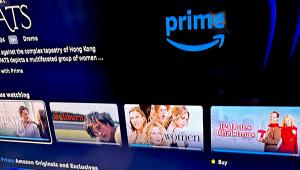What You Need to Know About Media Servers
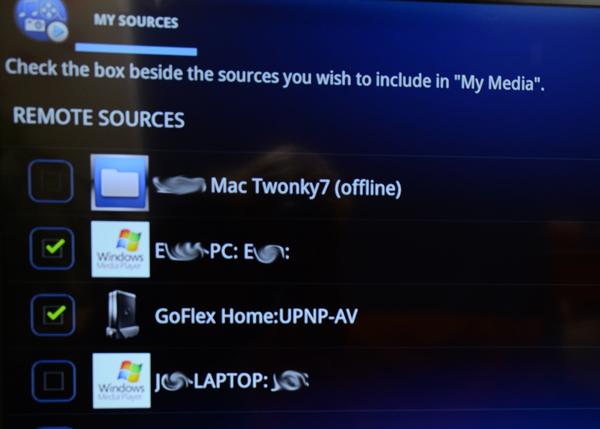
DLNA and UPnP
In order for the media player to find a Media Server on a home network, the two must “speak the same language” (protocol). Digital Living Network Alliance (DLNA) standards and Universal Plug and Play (UPnP) are the protocols that are used in most streaming devices and media servers. When a media player and Media Server are DLNA and/or UPnP certified and connected to the same home network, the media player discovers the media server and lists it as a source from which to choose the videos, music or movies you want to stream.
Setting up a Media Server
It is important to understand that a computer or other device must be set up to act as a media server. You can’t just expect a media player to find the music and video files on your computer, hard drive or NAS drive simply because they are connected to the same home network.
To set up a NAS drive or a USB external hard drive connected to your home network router, you need only turn on the media server setting in the device’s dashboard. The dashboard is typically accessed via a program on your computer or using your web browser. Look in the setup menu for “media” or media streaming. There will be a check box for you to choose to enable or turn on media sharing. Once you have saved the setting, the drive will show up in the list of sources on your media player. Browse through the folders to choose music, movie or photo files.
Media Server Software for PCs
Software must be properly configured in order for a computer to be recognized as a media server on your home network. If your PC has Windows 7, Windows Media Player can easily be set up to stream media. Go to the “Stream” menu in the player and choose “Turn on home media streaming.” Note that other media server software is available, for PCs and Macs, which can be useful if you use media file formats that aren’t supported by Windows Media Player.
Macs don’t have DLNA or UPnP software installed. Instead, Apple opted to include proprietary AirPlay software that streams to Apple TV and other AirPlay-enabled devices. If you want to stream movies, music and photos from your Mac to a Smart TV or non-Apple media player, you have to download and install third-party media server software. Once installed, you can tell the software which folders contain your videos, music and movies. You can also direct the software to find media folders on an external hard drive connected to your computer.
Learn more about media players, and what you need to set up media streaming in your home.