Pioneer KURO PDP-6010FD 1080p 60" Plasma Display Page 2
A Pro Adjust selection in the Picture menu opens up a list of other controls. PureCinema automatically detects film-based sources and offers three options. Standard feeds the panel the usual film-based video source, complete with 3:2 pulldown. Standard is not available with 480p, 720p, or 1080p sources (but see below for more on 1080p). Smooth is said to produce "smoother and more vivid moving images." It may be proprietary as we could not get any details as to how it does this, but it does work—though the result is not always a plus and rarely dramatic.
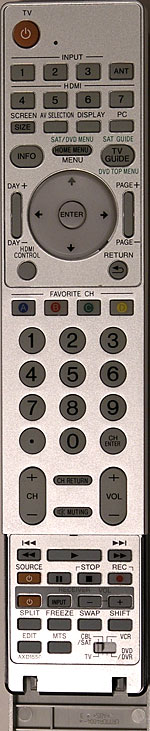 ADV converts film-based program material to a display rate of 72fps by eliminating 3:2 pulldown. If the program material is already at 1080p/24, however, this conversion takes place automatically (by tripling the frame rate) regardless of the setting of the PureCinema control.
ADV converts film-based program material to a display rate of 72fps by eliminating 3:2 pulldown. If the program material is already at 1080p/24, however, this conversion takes place automatically (by tripling the frame rate) regardless of the setting of the PureCinema control.
The PureCinema control can be a bit spastic, however, with a 1080p/60 input. You should not be able to select PureCinema with an input at this resolution (that is, PureCinema should indicate Off). But sometimes when you switch to 1080p from another resolution, PureCinema will "stick" in the mode you had it in with the previous resolution. In that case, you might see artifacts, which should go away if you switch PureCinema Off.
The Pro Adjust menu also offers three fixed color temperature settings: Low, Mid, and High. There are no additional color temperature adjustments in the User menus. Of these three, the Low option was the most accurate (see "Measurements"). In fact, it measured so close to the 6500K standard (or more precisely, D6500) that I did not need to perform any service menu calibrations (see "Measurements"). Does that mean that every sample coming off the line will be similarly spot-on? Not necessarily. When I reviewed Pioneer's 50" 1365x768 PDP-5080HD recently, it was also close to the mark, but not quite as much. It had a noticeably warm, slightly reddish-brown shift, which I was able to dial out with the adjustments in Pioneer's coded service menu. But I didn't need to do that here.
Pro Adjust controls that I left Off included DRE (Dynamic Range Enhancement), Black Level (use the Brightness control for your black level adjustments), ACL (which is said to affect contrast, though I could never see any benefit to it), and CTI (Color Transient Improvement).
I left the Enhancer Mode ("enhances" image detail) in its factory setting: 2. The two noise reduction options, 3DNR and Field NR, worked well with some noisy sources without any clearly obvious loss of details, but I rarely used them.
While I normally left the Gamma control at 2 (its factory setting) I did find some occasional benefit to the 1 position, which slightly darkened the mid-brightness region.
There are four aspect ratio selections for the usual video requirements, plus Wide (one of those stretch modes to fill the screen with 4:3 material), and Cinema (which is not available with some input resolutions but provides an unusual 14:9 result when it is). The mode you'll use for most HD sources and 16:9 enhanced DVDs is either Full or Dot by Dot (the latter available only with 1080i and 1080p sources).
But if you feed the Pioneer a standard definition letterbox picture, contained in a 4:3 image area and upconverted to 1080i (such as what you might get from a digital cable set-top box), that image cannot be blown up to fill the screen from left to right, properly proportioned, with any available aspect ratio setting. If you keep it at 480i, however, it can (in Zoom mode).
The Pioneer can be set to change its aspect ratio automatically for HDMI sources, but only if those sources carry the proper digital flags to trigger the change.
Additional features include that USB interface, which is designed to display digital photos, TV Guide On-Screen, HDMI Control (for a control interface with other equipment through the HDMI connection), and a four-position (including Off and Picture Off) Energy Save control. I left it in its factory and recommended setting, Mode 1, which is said to lower power consumption while slightly altering the peak brightness.
Side Mask either sets the sidebars on 4:3 images to constant gray or varies them (though not by much) with brightness of the image. An Orbiter function (which shifts the image a few pixels at a time) may also be engaged. Both the Side Mask and Orbiter features are designed to minimize the possibility of image burn-in. Which brings us to. . .
A Few Words on Burn-In
Pioneer mentions this issue in the owner's manual, and also includes a full-page manual addendum on the subject.
It's important to distinguish between image retention and permanent burn-in. The former (which is sometimes referred to as "after-image") fades over time—slower in some sets than others, but it's ultimately harmless. Pioneer even provides one additional feature in the set to help erase it if it doesn't fade quickly on its own. It's called Video Pattern, and consists of a bright, vertical white bar, which cycles across the screen from left to right against a black background until you shut it off.
Permanent burn-in cannot be erased and will continue as a ghostly shadow overlaying any image being viewed on the screen. Depending on its severity, it may always be visible or masked most of the time by the program material you're watching. It's the avoidance of this sort of burn-in we're addressing here.
The bottom line here is that yes, burn-in (both temporary and permanent) can still be an issue with plasmas. But if you exercise reasonable care you should be able to avoid the permanent variety.
The most important precaution is to use the full screen as much as possible for the first 100 hours or so, when the plasma's phosphors are fresh and most vulnerable. Avoid high settings of the Contrast control and, in particular, avoid the Dynamic mode (both of which are good ideas if you want the best image quality anyway!).













































