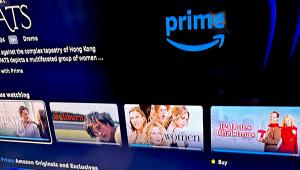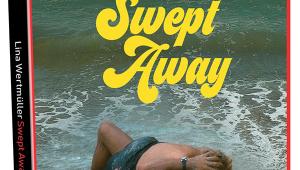Hands On: Hulu’s New Live TV Feature
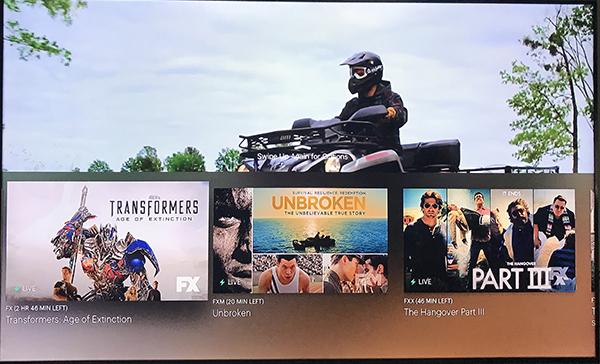
During the beta period, Live TV is available only on Xbox One, Apple TV, iPhones and iPads (with download of the new Hulu Live TV app), Android phones and tablets, and Chromecast but will be coming soon to Fire TV, Roku, and Samsung.
When you sign in to the newly designed app, you are asked to set up a profile with the option of creating separate sub-accounts for each member of your family. You’re guided through a series of choices, starting with the genres of TV shows and movies you like—from Classic TV and Late Night TV to Popular Dramas, Action & Adventure, and more. In my case, having separate profiles means that I no longer have to wade through my son’s Rick and Morty and Family Guy- inspired recommendations.
In addition to identifying genres I like, I was able to add shows to my favorites list and choose favorite Live TV channels and sports teams. When setup was complete, I was greeted with a personalized home screen that shows my preferences and a new My Shows grid with large graphic show titles instead of horizontal rows of specific genres as it had been before.
Across the top of the home screen is a line of tabs: Lineup, Keep Watching, My Channels, Sports, TV, Movies, Kids, Star Wars (yes, it has its own tab), News, Featured Movies, Hulu Originals, Dark Futures, Magic of Disney, and Binge Worthy. Instead of having everything displayed on one screen, each tab shows only a few titles so you have to click on subgenres to see all of the recommended TV shows. Hulu has actually added clicks.
The new home screen is graphically pleasing but awkward to use. To access those tabs and move to another menu, you have to scroll to the top of the screen. There is no “back” button to quickly get to the tab menu. And when you make a selection in the menu, the title is not highlighted or underlined. Instead, a line appears above the title and you have to press the OK button to start playback. A short click on an item starts playback, a longer button press brings up details of the show or episode.
A few suggested Live TV shows appear in the home screen but you have to go to My Channels for the full lineup. There are more than 50 live and on demand networks offered via Live TV but the lineup varies by location. In my area, no live local channels are available on Hulu so my choices were limited to basic cable channels—ESPN, Oxygen, Food Channel, Boomerang, etc. Network TV channels smaller markets, including mine, are only available on demand the day after a show airs. In larger cities, like San Francisco or Los Angeles, most local channels are available.
The list of favorite channels I had chosen during setup appeared in My Channels. To bring up a list of all channels you have to click on “more networks” at the bottom of the list. Swiping (or arrowing) up on a remote displays a list of live shows in a horizontal carousel; the swipe-up-to-view feature copies Sling TV’s navigation.
There is no cable TV-like grid guide that you can browse. To see what’s coming up on a channel, you have to first swipe upward to display the carousel of live TV programs and then swipe up again and switch to “Up Next,” which brings up a horizontal carousel of shows a few days out. If you want to see what shows are coming up on another channel, you have to change to that channel and choose “Up Next” again, which is very inconvenient for recording future programs. And instead of a simple Record button, there’s a button that says “Add to My Stuff.” Clicking on it will record the selected show.
Live TV includes 50 hours of cloud-based DVR recording and there is an Enhanced Cloud DVR add-on if you need more space. With Enhanced Cloud, you can fast-forward through commercials, record an unlimited number of programs, and stream those recordings to any supported device. There doesn’t appear to be any way to record all episodes of a specific show.
Hulu’s Live TV is clearly set up to compete with Sling TV. Both offer many of the same channels and, while Hulu Live TV appears to be more expensive at $39 (for stand-alone Live TV service), it includes all of the ESPN channels and many kids programs so the price is actually comparable to Sling TV.
For another $5 you can opt for the No Commercials Hulu Plan (which does not apply to live TV) and the Enhanced Cloud DVR option costs $15 a month. Add it all up and you’ll be paying $59 a month, which is starting to approach the cost of a monthly cable subscription. Picture quality, however, is superior to what many cable and satellite companies.
With all that Hulu Live has to offer, dropping cable or satellite becomes a real possibility. Just remember that the No Commercials option does not extend to Live TV and that buttons and navigation could change until the beta period ends and Hulu finalizes the app.