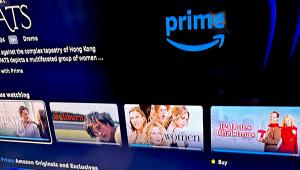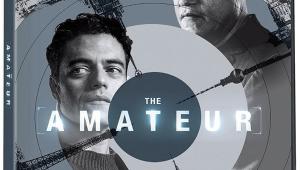Hands On: Fire TV Cube - A Cross Between Amazon Echo and Fire TV

To use all of its features, take the time to set up the Cube with your system. First, decide where to place the Cube. Because the Cube uses far-field microphones to listen for commands, it should not be placed inside a media center cabinet.
There are eight far-field microphones in the Cube. The microphones have been designed to hear your commands better as you watch TV. Differing from a typical Echo smart speaker, they have been optimized to suppress noise, to distinguish between your voice and dialog on the TV, and to hear your voice over competing speech in the room. To assure that the Cube does not mistakenly react to television voices, setup instructions specify that the Cube be placed more than a foot from any speaker. During testing, not only could the Cube hear my commands while watching a loud action movie; it could also hear me when I was whispering to it from across the room.
The Fire TV Cube can control your home-theater equipment using multi-direction infrared technology via an IR blaster, cloud-based protocols, and HDMI CEC. Rather than gamble on whether this feature will work with your TV and AV receiver (or soundbar), the initial setup goes through a series of questions and testing. When set up, the Cube can change inputs on a connected TV and AV receiver, as well as adjust the volume, mute and unmute. Up to now, no other media player has been able to achieve this level of control on TVs and sound systems from so many different AV manufacturers.
The onscreen setup started by asking what kind of TV and receiver I have. It asked which HDMI input was connected to the Cube. Then it instructed me to change to any other input. When it successfully switched back to the Cube’s input, it asked me to confirm that it worked correctly by pressing the fast forward button. It then repeated the process to control the AV receiver.
The Fire TV Cube can also power on-and-off a connected TV and AV receiver. To turn on the home-theater system, I could say, “Alexa, Turn on TV,” or I could ask it to play a specific title. Saying, “Alexa, play This is Us on Hulu,” powered up the TV and AV receiver, switched to the correct inputs on both devices, and started playing the NBC show on Hulu. As I had previously set my Dish Hopper DVR to accept Alexa commands, I could also say, “Alexa, Play This is Us on Dish.” Doing so turned on my home theater gear, changed the inputs to Dish, found the show in the recordings stored on the Hopper, and started playback. After the initial setup, I was able to go back into the settings to add more equipment, specifying which input to change to on the TV and AV receiver. This allowed for other voice commands such as “Alexa, switch to Xbox” or “Alexa, switch to Blu-ray.”
When it comes to using voice commands, my goal is to find a way to avoid touching a remote control. This morning, a new update to the Fire TV Cube came close to making this dream come true. It added navigational commands. No other streaming player’s voice control has been able to do this (except with the use of a Kinect on Xbox). Saying “Scroll (Down/Up/Right/Left)” displays the next screen of apps or content. To move through menu items or to navigate to the next movie title, the command is “Move (Down/Up/Right/Left).” Giving the command “Select” or “Select this” executes whatever is highlighted on the screen.
Basically, using the Select command is like pressing the Enter or OK key on the remote. This is particularly helpful when launching Hulu or Netflix, where the app stops for you to choose a profile when there is more than one user. With the navigational commands, I chose my profile — Move Down in Hulu, Move Right in Netflix — and said “Select This.” Unlike any other voice command device, I was able to get into the apps without touching a remote.
Another update to voice-controlled navigation uses a numbering system. As you scroll down on the home screen, there are numbers next to the app and content carousels. By saying the onscreen number — “Alexa, Select 4,” for example — I could choose to see all of the titles listed under Prime Originals in 4K Ultra HD. Selecting other numbers displayed all of the Recent Apps: It showed titles that Netflix Recommends, took me to the Sponsored Ad page, and more.
When I chose Netflix Recommends, a number of trending titles were displayed. Each was given a number. To see details about the show, all I had to do was say, “Alexa, select number 5.” To immediately play the title, I could say “Alexa, play number 5.”
For all that I have enjoyed in using the Fire TV Cube, it’s still less than a year old and has some bugs and missing commands. One bug is more of an annoyance than a real problem. On occasion, Alexa would reply to a basic command by saying she couldn’t do what I asked. Her reply was delivered at the same time that the Fire TV indeed executed the command. Clearly, she underestimates herself.
Playback commands were also inconsistent across different apps. The commands for pausing and playing a video worked instantaneously, as they should, in Prime Video, Netflix, and Showtime Anytime. But there was a delay of several seconds when I paused a video in Hulu and HBO Now. Amazon is looking into the problem. Clearly, this is a bug that will be squashed in a future update. There were no issues with rewind, fast-forward, and play commands. The commands worked well as long as I used “back,” “forward” or “skip” with the number of seconds or minutes I wanted to rewind or fast forward.
Another issue happened when I paused a video for too long. The screensaver would come on, or the screen would go black, and I could no longer give the command to “Play.” When the screen timed out, I had to say the title and app name to get back to playing the video: “Alexa, Play Devil Wears Prada in HBO Now.”
One missing command is important enough for me to keep my Fire TV Cube remote available. It’s the command for going back to the previous screen or menu. For example, I started in the Hulu home screen, chose a show, and then chose episodes. When the video began to play, I realized it was playing an episode I’d already seen. I needed a command for “previous” or “back” that would take me back to the list of episodes. To go back and see the list of episodes, I either had to press the “back” button on the Cube’s remote, or I had to exit all the way back to the home screen, relaunch the app and navigate to the list of episodes all over again.
Sometimes those voice commands didn’t work either. While testing, I was watching Dogs. I was on the show page but wanted to go back and browse all Netflix shows. There was no way to get to the Netflix home screen without grabbing the remote and pressing the Back button.
Beyond its audio and video streaming abilities, the Fire TV Cube behaves the same as if you had an Amazon Echo and Fire TV connected to your TV. When asked, it can display local weather or your calendar, play your Flash Briefing of news, show your shopping list, look up information on Wikipedia, and much more.
The numbered navigation mentioned earlier also comes in handy when searching for local businesses. When I asked for local Chinese restaurants, the results were displayed with numbers next to the name of the restaurants. By saying “Select number 2,” the Cube displayed the phone number and address of the restaurant I wanted.
The number system is particularly useful when asking which movies are playing nearby. Movie results are displayed with numbers so selecting a number provides details about the movie including the synopsis, main actors, IMDB rating, and more. In this screen, I could also say “Alexa, play trailer” to immediately view the movie trailer.
Like an Amazon Echo, the Fire Cube TV can also be used to control smart home devices — including lights, a Nest smart thermostat, or any other device that works with Alexa voice control. Video feeds from a compatible camera in a nursery, or any other room, can be displayed on your TV with a simple command.
Many reviews I’ve read about the Fire TV Cube have been unfavorable, suggesting that users buy a Fire TV stick and an Amazon Echo speaker. I disagree. The Cube is about as close to perfect as a home theater streaming player as you can get — and its microphones are even designed to be used next to a TV. Yes, more updates are needed to clean up the current bugs, but certainly Amazon will take care of the problems soon.
For me, the Fire TV Cube is close to being the holy grail of voice control and streaming devices. I love that with a single command, I can turn on my whole home theater and have the show I want start playing on screen. The 3½-inch-square Fire TV Cube is priced at $120. Currently, you can also get it in a bundle with an Amazon Cloud Cam security camera for $200.