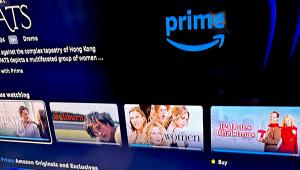How to Get More Storage From Your Streaming Devices
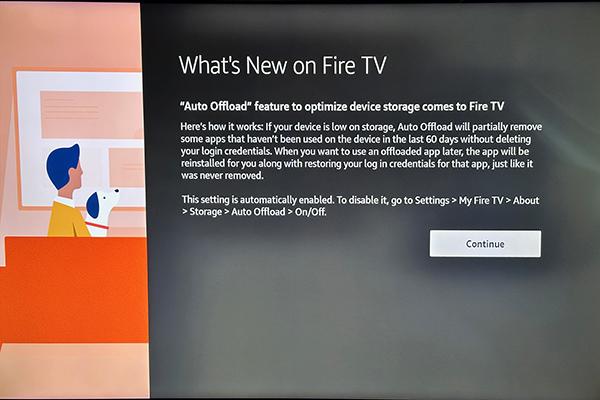
When available memory dips below 800 MB, a Low Storage dialogue pops up and the Auto Offload function kicks in. There are two steps: The first removes the cache for apps that have not been opened for more than 30 days. (Cache is data that helps menus and videos load faster.) The second step completely offloads apps that have not been used for more than 60 days, though some apps that are subscription-based or deemed “experience-critical” are exempt from offloading.
Offloading is different from deleting an app in that it removes cache and app data without disturbing user-login info. By contrast, when an app is deleted you have go through the process of reinstalling it if you want to use it again.
You also have the option of offloading apps manually if, for example, you want to install a game that requires a lot of memory or upload photos or other large files.
If you want to offload a single app from a Fire TV device, find it in the Applications window, click the lines button on the remote, and choose “Offload” from the dropdown menu. To offload multiple apps, go to Settings>Manage Installed Applications, scroll through the list of apps, and select “Offload.” Offloading does not automatically remove app icons from the screen but there is an option to hide them.
If you decide you want to use an app that has been offloaded, no problem. Simply click on its icon and the app will start. Again, this is possible because your log-in credentials are still saved in the system. In this case, be careful not to choose “reinstall the app,” as doing so will remove your login-in info and start the (longer) process of reinstalling the app.
Auto Offload is the default setting with the Fire TV update, but there is little downside as the apps are readily available from the cloud. Still, if you want more control, you can disable the feature by going to Settings>Buy Fire TV>About>Auto Offload, and toggle it off.
Offloading Apps on Apple TV
Unlike with Fire TV devices, you have to actively enable the app offloading feature on Apple TV by going to Settings>Apps and turning on “Offload Unused Apps.” As with Amazon, the feature will automatically remove unused apps while keeping user data intact.
Tapping an app and holding down the center circle of the remote’s navigation cross offers the option to delete or offload the app, the latter of which leaves the app icon on the home screen. While offloading apps on Apple TV can make room for new apps and games, the only way to unclutter the home screen is to delete the app and start over.