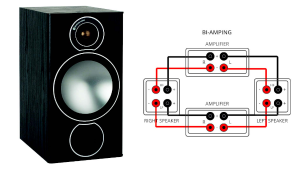Scott,My experience with a 'VGA to Component' cable is that the TV or monitor must allow you to switch the 'Component' input from 'YPbPr' to 'RGB' signal/color modes. If it can do this, then they work beautifully.For those with an old 'VGA to 5 BNC cable' (from an old large/professional computer monitor), you can even use that cable and just use 3 BNC to RCA adaptors for a very cheap solution. You just put the BNC to RCA adaptors on the red, green and blue cables, and leave the grey and black cables alone.
AVR Setup, AVR Compatibility, VGA

I purchased an SPL meter to level the speakers in my 5.1 surround system. I read an article in Home Theater magazine about how to use this device, but I'm still not sure how to do it. For example, I'm not sure where to put the dial—do I start at 80 or 120?
John Krause
You don't say what brand of SPL meter you bought, so I'm going to assume it's a RadioShack analog meter as pictured above, which is one of the most common consumer SPL meters.
First of all, most modern A/V receivers and preamp/processors now offer an automatic-setup function (Audyssey, Yamaha YPAO, Pioneer MCACC, etc.), which uses a microphone included with the unit. If you have an AVR or pre/pro with this feature, there's no need to perform a manual setup, though it's a good idea to check the automatic results with your SPL meter to make sure they're correct. If your AVR or pre/pro doesn't have auto setup, you'll have to do it manually.
Let's start with a few fundamentals. The "reference level" for home theaters is defined by the movie industry to be an average sound pressure level of 85 decibels, C-weighted (dBC), which means that setting your AVR's level control to 0 results in an average sound pressure level of 85dBC. (Don't worry about what "C-weighted" means; it doesn't matter for the purpose of this discussion.) The important word here is average. When you calibrate to this average level, setting your AVR's volume control to 0 can result in a peak level of 105dB SPL on many films and even higher in the LFE channel. This is louder than most people can tolerate, so you normally set the volume lower than 0 when listening to music or movies.
Because 85dBC test tones can be quite loud, Dolby decided that a reasonable test-tone level is 75dBC, which is what most AVRs use these days. Thus, you need to set the SPL meter's Range control to 70 or 80. Also, set the Weighting control to C and the Response control to Slow. (If you set it to Fast, the needle will jump around and make it difficult to read a value on the meter.)
For example, say you set the Range control to 80—when the meter reads 0, it is measuring a sound pressure level of 80dBC, and when it reads -5, it is measuring 75dBC. If you set the range control to 70, a reading of +5 means it's measuring 75dBC. (BTW, if you set the Range control to 120, a reading of 0 on the meter indicates a sound pressure level of 120dBC, which will damage your hearing very quickly! But not to worry—most consumer audio systems can't play that loud anyway.)
When you put an AVR into its manual-setup mode, it will typically disable the main volume control and play test tones—actually, test noises—from each speaker at what it thinks is 75dBC. Mount the SPL meter on a tripod and place it in your listening position at seated ear height. Point the meter straight up and see what the level is as each speaker plays the test signal. Use the individual channel-level controls in the AVR's setup menu to adjust the level for each channel in turn so they all read 75dBC on the meter.
Some AVRs do not disable their master volume control for manual setup. In this case, set the center-channel level to 0 and adjust the master volume until the center channel reads 75dBC, making note of that setting. Then adjust the other channels' individual controls to 75dBC.
In addition to setting the individual channel levels, you must also set the distance from each speaker to your listening position. Get a tape measure, determine each distance, and enter that info into the AVR's setup menu.
Then there's equalization, but that's not practical without some sophisticated equipment—or an auto-setup function, which makes this whole manual procedure moot. If the automatic EQ sounds good to you, leave it enabled; if not, you can turn it off.
Spec Check
I have a PSB Alpha 5.1 speaker system with a Harman Kardon AVR247 receiver. The receiver freezes all the time, but I'm unsure how to fix the problem (or even if it can be fixed). If I look into buying a new receiver, what do I need to know to ensure optimal performance with the PSB speakers? Are there certain receivers or brands that may be more compatible than others? If I just choose based on price and features, will I be overlooking anything important, such as watts per channel or other technical specifications?
Ryan Oldroyd
When shopping for a receiver, the important things to look for with regard to the speakers are impedance and power. The receiver should be rated to drive an impedance that matches the speaker's rated impedance. Some receivers can drive a range of impedances, and others have a switch that changes the impedance it can optimally drive. The Alpha B1 has an impedance of 6 ohms, while the Alpha C1 center is 8 ohms. Virtually all receivers can easily drive 6- or 8-ohm loads, so you should be fine with whatever one you choose.
The power rating of the receiver is related to the impedance it's going to drive, which is why you see power ratings expressed at a certain impedance, usually 8 ohms. The lower the impedance, the greater the power output, but the harder the receiver has to work. At the speaker's impedance, the receiver's power rating should match or even slightly exceed the rated power handling of the speaker—it should not be less than what the speaker can handle. The B1 is rated to handle 10-90 watts, while the C1 is rated to handle 10-120W, so a receiver with at least 120 watts per channel into 8 ohms would be best.
Laptop Living
Is there a cheap way to go from my laptop's VGA output to my TV?
Dave Klein
Most modern TVs have a VGA input; does yours? If so, a normal VGA cable will do the trick. If not, you can get a VGA-to-HDMI converter box, though that's pretty expensive, at least a hundred bucks. Or you can get a VGA-to-component cable, which is much less expensive. I don't have much experience with these, so maybe one of our readers can offer additional advice.
If you have a home-theater question, please send it to scott.wilkinson@sorc.com.
- Log in or register to post comments

The problem with getting VGA into your TV or AVR is what kind of VGA signal your PC outputs. The standard VGA signal is RGBHV, which requires a total of five cables to work properly if converting it to a sort of Component Output. Most Windows Installs and modern video cards can be switched to YPbPr, however, though it may require some digging around in the settings; if you can output a YPbPr signal from your VGA port on the PC, a simple VGA to Component Video cable will work fine. Alternatively, if you don't mind dropping a chunk of change, the DVDO EDGE has RGBHV RCA Inputs for VGA Devices (Laptops, Dreamcast, etc), which may be worth looking into if you're hooking the laptop in permanently and have no VGA port on the TV or modern GPU. Finally, Integra debuted new AVRs and Processors at CEDIA with a VGA Input that is converted to HDMI for output purposes on the processor/AVR itself.Lots of options nowadays. Take your pick.

For under $100 you can connect an eVGA or IOGear USB-2 to DVI adapter to your laptop then just use a vimple DVI-D to HDMI Adapter (about $15) to go straight into your reciever. You will not be able to show Hi-Def video because of limitations in the USB-2 port speed but Photos, presentations, surfing and DVDs aren't a problem. I have used them both and prefer the EVGA 16+. They both can do 1920x1080 and the picture is VERY clean - <$100.Monoprice sells an USB to DVI adapter that includes audio [over USB] - $60. It's only 720p, though.Monoprice sells a direct VGA-to-HDMI adapter with audio for $40. I have seen it and it works but the picture isn't as clean as the DVI/HDMI route.Hope that helps.

While I am not sure that using a sound level mter is the be alternative to letting the newest automatic models do the job, having a meter around is always a good ideal With e sound level meter you can identify modes and nodes in your listening space so that you know where to apply adsorptive panels. With a sound level meter you can also set your absolute reference levels. And, just as important you can use the sound level meter in adjacent spaces to see how much sound is spilling over into places where it might not be appreciated.. From now own use the correct timer for this device. It is a sound level meter not a sound pressure level meter =- as it says on its front panel. If the meter meets the specifications of ANSI S1.4 and is appropriately calibrated before use, it can be used to measure sound pressure level.s. Otherwise it is sound level meter and measures no more. Also, the frequency response accuracy of these meters is inconsistent, so be careful in comparing your measured levels with others.

Since db settings vary from one receiver/processor to another, you should set the volume at the level you would normally listen to. Then fix the SPL Meter in the main listening position (sweet spot) at ear level and go through the 'test' feature to get all channels the same. The analog meter at Radio Shack for about $40.00 is fine for this. If you have a High End receiver that comes with a set up microphone-use that.

Output to HDMI is a tricky issue--check out IndyAV.com for some low cost quality options: http://www.indyav.com/