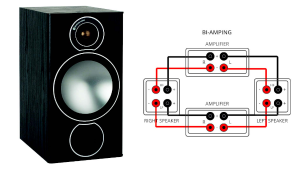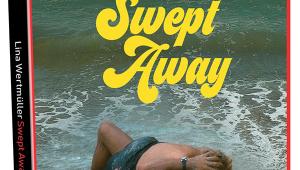4:3 Stretch, Speaker-Source Switches, TV Setup
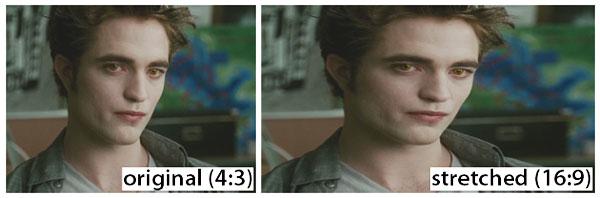
My pet peeve is the all-too-common practice of horizontally stretching 4:3 video material to fit a 16:9 screen. I can't stand the resultfat people, elliptical circles, etc. When this is done in stores, it is partially excusable to avoid burn-in, and I can ignore it. When people do this in their homes, I attribute it to ignorance and/or a total lack of visual acuity.
But when TV channels do this, it is simply unforgivable. It is worse than the old "full-screen" or "pan-and-scan" format on some DVDs, on which the picture was only truncated and not distorted. Am I the only one who finds this intolerable? What can be done to stop it?
Don McIntosh
I'm totally with you on this! I try to educate our readers about aspect ratios, and I will continue to do so. As for TV channels, I get really pissed off when I see them stretch the image as you describe. For example, I hate that TNT stretches Bones, but oddly, it doesn't stretch Law & Order, which fills a 16:9 screen correctly, even the early episodes that were shot in 4:3 originally. In that case, the original film must have been re-scanned to high-def and cropped on the top and/or bottom.
Even worse are some over-the-air channels in Los Angeles that take 16:9 content in a 4:3 window and stretch it horizontally without stretching it vertically as well. They have the screen real estate to do it right, but they don't. I really hate that!
Other than selecting the TV's 4:3 mode for these programswhich isn't as onerous as it might seem if the remote provides a dedicated aspect-ratio buttonthe only thing we can do is let the offending channels know how unhappy we are about this. The more they hear from dissatisfied viewers, the more likely it is that they'll do something about it. So let your voice be heard!
The Old Switcheroo
I have a Pioneer SC-37 A/V receiver in my music room, and I want to connect it to my power-hungry Definitive Technology StudioMonitor 350 speakers in my bedroom. Those speakers are now being powered by an NAD C740 receiver, but I would like to be able to switch to the much more powerful SC-37 some
of the time. Is there some sort of switch I can use to select which receiver powers the Def Techs?
Michael
Yes, such switches existthey're called speaker-source selectors. These devices let you connect two or more source amps, and many also let you send the selected signal to several pairs of speakers in different rooms or zones. They are available as stand-alone or in-wall units. Several companies make them, including Xantech, Russound, Sylvania, Theater Solutions, and Vanco. It's important to know the impedance of your speakers and the power output of the receivers; make sure the selector you get is rated to handle both of these parameters.
One other caveatdon't try this with a speaker-selector switch that provides one amp input and two or more speaker outputs. You might be tempted to use such a switch in reverse by connecting the two receivers to the speaker jacks and the speakers to the switch's amp jacks, but this could potentially lead to both receivers trying to power the speakers, which would probably blow up one or more of these devices!
Getting Close
I just purchased a Samsung UN46C5000 LCD TV, and I've heard you say many times that TVs are set to high brightness and contrast for the showroom floor. I want to get the absolute best picture I can, and I am wondering what to do to calibrate the set. I cannot afford to have someone do a professional calibration. Any recommendations?
John A. California
The only way to get the "absolute best picture" is to hire a professional calibrator. However, you can adjust some of the controls yourself and improve the picture dramatically compared to the default showroom settings. (The following instructions apply specifically to Samsung TVs, but most other brands have very similar controls and settings.)
First, go into the Picture menu and set the Mode parameter to Movie. Then, go into the Picture Options submenu and make sure the Color Tone parameter is set to Warm2.
The next step is to set the basic picture controls, which requires a setup disc such as Spears & Munsil's High Definition Benchmark or Joe Kane Productions' Digital Video Essentials: HD Basics on Blu-ray, Disney's WOW on Blu-ray or DVD, or Monster's HDTV Wizard on DVD. Follow the instructions on these discs to set the Contrast, Brightness, Color, Tint, and Sharpness controls in the main Picture menu. Also, turn down the Backlight control to the minimum level you can tolerate, which will improve the blacks.
In the Picture Options submenu, I set the Size parameter to Screen Fit, which displays the image in the aspect ratio inherent to the content without overscan. In the Advanced Settings submenu, I turn Dynamic Contrast off, but you might prefer another settingtry Low to start with. In the same submenu, set Color Space to AutoNative is probably not correct. Color Space can also be set to Custom, which you would do only if a professional calibrator sets the grayscale, something you can't do yourself without training and expensive equipment.
Other parameters in the Advanced Settings submenu include Black Tone, Flesh Tone, and Edge Enhancement; turn all of these off. Leave the other parameters in this submenu at their default settings, or you can play with them to see if you prefer the picture with different settings.
If you have a home-theater question, please send it to scott.wilkinson@sorc.com.