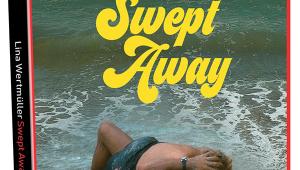Sony KDS-R60XBR2 60" SXRD RPTV Addendum 2:In Depth: Tweaking The Video Controls
Editor's Note: The specific settings here are those that worked best in RT's setup with his sources and his particular review sample. In other words, your mileage may vary so use this is a guide, not a strict set of rules.
This section will help you understand how to get the best picture out of the KDS-R60XBR2 if you own one. Custom mode can be separately adjusted for each input so you can have different settings for your set-top box and your DVD player and the set will remember how you set things when you switch sources. Once you're in Custom, many new video adjustments are available to you.
Advanced Iris allows you to disable the dynamic operation of the iris and use it in a fixed position. Lower gives less light but better blacks. Auto 2 enables dynamic operation with a relatively subtle range. Auto 1 increases range, not by lowering blacks (they actually go up a tad), but by allowing the set to go brighter as the scene demands. I always preferred one of the Auto settings, with Auto 1 being best for brightly lit rooms.
Picture (Contrast) can be run as high as you like, but that's unnecessarily bright. You'll get a better picture (and maybe longer bulb life) by limiting Picture to 75 or 80. As the bulb ages and light output decreases, you can run it higher and/or turn power saving off in the Setup menu.
Brightness controls black level. Several industry standard test DVDs are useful for accurately setting this control. If too high, the picture will look washed out. If too low, the picture will look too dark. Optimum setting with the Toshiba HD-A1 HD DVD player (1080i, HDMI) was 56. With my Pioneer Elite DV-47 or DV-79 players and a component connection it was 53 (either 480i or 480p) if the players were set for 0 IRE black and 43 if they were set for 7.5 IRE black.
Color is set too high as the set comes. I found 45 to look about ideal with HD DVDs. Conventional DVDs via component connection looked best at 42.
Hue (tint) was close to ideal in the center with DVDs, though real-world stations and programs vary considerably. With HD DVD, I added one notch toward red.
Color Temp was useful only in Warm 2, which still wasn't warm enough for truly accurate color rendition. You'll find a place to fix that in the Advanced Settings.
Sharpness adds edge enhancement to give the illusion of a sharper picture. Sony's 50% default setting wasn't usually excessive. Often standard DVDs look better with less sharpness (30). HD was fine at 50.
Noise Reduction attempts to reduce video noise without softening the picture. Low and Medium make this compromise very well. High is more effective but softens the picture quite a bit. At least some noise reduction helps add a welcome smoothness to the picture.
DRC Mode controls Sony's processing. Mode 1 (default) is very sharp with few artifacts and was my favorite. Mode 2 is only for standard definition sources and really screwed up reproduction of the focus test pattern. Off gives a smoother picture, more like the JVC sets. You'll have to decide between smooth and sharp. DRC Palette allows you to increase edge enhancement (Reality, as Sony calls it) and noise reduction (Clarity). Sony's default setting was as high in either direction as you'll want to go. Excessive Reality can really make a mess in its efforts to sharpen the picture. Clarity, which softens the picture, attempts to clean it up. I always thought Sony got these names backwards.
Advanced Settings are available only in Custom Mode. Many secrets for getting an excellent picture live in here:
Black Corrector crushes the darker parts of the picture to give the illusion of more contrast. That might work fine with an LCD set with lousy blacks but it's the last thing this set needs. Sony enables it by default. Turn it off.
Setting Gamma to LOW often improved darker movies and it made the The Tonight Show show look brighter, somewhat like the best plasmas, but it also raised brightness which had to be lowered 3 clicks to compensate.
Clear White adds blue to brightest whites. There's already too much blue so leave this off for sure. What a useless feature.
Live Color is the color decoder control. While you might like what it does (boost certain colors) when using the cooler color temperatures, you must turn it off for best color when Warm 2 is used (and particularly on an ISF calibrated set) or reds (and flesh tones) will be overemphasized.
White Balance allows you to tweak the grayscale (color temperature) of the set without running amuck in the service menu where there are 500 mysterious items to play Russian roulette with. You can adjust each source separately (not that you'd need different settings for different sources, but you will need to tweak this for each source). While sets sometimes vary from one to the other, a good start at a home calibration might be to try reducing green gain to –7 and reducing blue gain to –9 or –10. An ISF calibration with instruments is required to achieve perfection but you should have no problem bettering what the factory did, even without a color analyzer.
Detail Enhancer is one of Sony's sharpness enhancement tricks that (if used in moderation) can really make a picture "pop" with few unwanted artifacts. LOW is a safe starting point. Sometimes a bit of this and a bit less sharpness is a good combination.
Edge Enhancer is another enhancement trick. Although this sounds like sharpness, its effects cannot be seen on the usual sharpness test patterns though they're clearly visible on video material. Once again, LOW is a safe setting if you like the illusion of a sharper picture.
You can understand the effects of these two by thinking of a finger being shown on the screen. Detail Enhancer would sharpen the lines inside the finger (finger print) while Edge Enhancer would sharpen the outside of the finger.