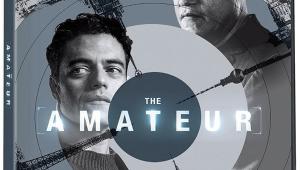Pioneer Elite KURO PRO-111FD Plasma HDTV
 Price: $5,000 Highlights: Blacks to die for • Precise color and excellent resolution • 72-hertz operation on film-based sources for judder-free motion • Video processing could be better
Price: $5,000 Highlights: Blacks to die for • Precise color and excellent resolution • 72-hertz operation on film-based sources for judder-free motion • Video processing could be better
Once More, With Feeling
My review schedule is starting to look a bit like the Pioneer Channel. But timing is everything. Pioneer is introducing a boatload of interesting new products, including the newest KURO flat panels. These include the upcoming Signature Series KURO monitor plasma models. Pioneer says these models will offer enough adjustments to inspire video calibrators to set up shop in buyers’ homes. “Will calibrate for room and board.”

These products will be around until next summer (at least), but we didn’t think you’d want to wait until then to read about them. That’s particularly important this year. This series of KURO plasmas—generation 9—will be the last models built completely by Pioneer. Next summer, if things go according to plan, the company will roll out its generation-10 sets with some components supplied by Panasonic (although the sets will reportedly still include Pioneer-exclusive features and technologies).
The Lay of the Land
Pioneer has long offered two plasma lines: Pioneer and Elite. Both offer similar performance in many ways. They both provide the best black levels in the flat-panel business—plasma or LCD.
But the two lines have differed in some of the features they offer. This year the differences are even more pronounced. In particular, the Pioneer sets have no color-temperature options in the User menu, nor any way to calibrate the factory setting (not even in a hidden service menu, according to Pioneer). The company says this further distinguishes the two lines and makes the Pioneer line easier to operate for the average user.
The Elite line, which includes the Elite KURO PRO-111FD, doesn’t have this limitation. In fact, its feature set is nearly the same as that in the generation-8 Elites. The biggest changes are in the onscreen menus and the remote control.

The new menus aren’t all that different than before, but they aren’t distinctly better, either. For example, it takes longer to get into the new Picture menu. It’s located in a separate Setup menu rather than the Home menu as it was in last year’s models. The multi-component remote still works well, but many of its important buttons are smaller than the previous model’s.
The PRO-111FD offers an Ethernet port for a home network connection and an RS-232C terminal to supplement its stan-dard video and audio connections. The latter connections are generous enough, apart from the single component input.
As in earlier Elite models, Pioneer packs the speakers for the above-average onboard audio system separately from the set itself. Most users will mount the speakers to the left and right of the screen. But the speakers are wired externally, so you can leave them off or move them to a different location if you have limited space.
 Pioneer includes a USB interface for the Home Media Gallery, in addition to the Ethernet. You can use the Home Media Gallery feature to display your own photos and videos. You can even display your HD videos if they are recorded in a compatible format. The PRO-111FD also includes a Multi-Screen function that displays picture-in-picture or two images side by side, as well as a three-position Energy Save control.
Pioneer includes a USB interface for the Home Media Gallery, in addition to the Ethernet. You can use the Home Media Gallery feature to display your own photos and videos. You can even display your HD videos if they are recorded in a compatible format. The PRO-111FD also includes a Multi-Screen function that displays picture-in-picture or two images side by side, as well as a three-position Energy Save control.
KURO Link is Pioneer’s version of the industry-standard HDMI Consumer Electronics Control (CEC), which most manufacturers now offer under various names. This feature is designed to provide integrated control of equipment linked together via HDMI. But not all CEC-capable equipment provides full CEC interactivity with all manufacturers’ gear.
The PRO-111FD has seven different AV Selections—Pioneer’s name for the usual preset picture modes. Although most of the settings for Dynamic and Optimum are fixed, you can change the controls for the other modes from the factory settings to your preferences. The User mode is the only mode you can set up differently for each input. You can use the other modes for more than one input, but the same settings will apply to all of them.
The Optimum mode uses a room light sensor and a color sensor to automatically and dynamically adjust the picture for both the room and program material. It also adjusts the audio and even takes the characteristics of the video into consider-ation when it makes its sound adjustments. An onscreen menu displays the current status, but it’s an information menu only. You can’t make manual changes in the Optimum mode; they’re locked into the internally calc-ulated and constantly changing picture settings.
Pioneer designed the Optimum and Standard modes to comply with the newest Energy Star standards. Pioneer also reduced the set’s power draw in standby mode, from about 25 watts in last year’s gen-8 sets to less than 0.5 watts in the gen-9 models.
The Pro Adjust submenu offers a wide assortment of specialized controls. Some are useful, others, not so much. The PureCinema control automatically detects film-based sources and offers three options (plus Off):
- Standard (interlaced inputs only) converts the input, as necessary, to feed the panel 1080p at 60 frames per second (or hertz), complete with 3:2 pulldown for film-based sources.
- Smooth (for all sources except 1080p/60) reportedly produces “smoother and more vivid moving images.” As far as I could determine, though, it offered no real benefits.
- Advance (also for all sources except 1080p/60) converts film-based program material (as required) to 1080p at a display rate of 72 fps. First it eliminates 3:2 pulldown (if present) and then converts the 24-fps result to 72 fps by repeating (not interpolating) each frame three times.
You’ll also find the display’s five preset color-temperature settings in Pro Adjust. There’s also a Custom option that allows full calibration with the User menu’s red, green, and blue adjustments (both High and Low). Only an experienced calibration technician with the appropriate test tools should use the Custom option.
The only other Pro Adjust controls I found useful were Gamma (three options), Enhancer (set to either 1 or 2), Color Space (2 provides the most accurate color), and I-P mode for interlaced sources only (2 is the standard—and best—setting). On less-than-pristine program material, I also liked a touch of one of the four flavors of noise reduction (3DNR, Field, Block, and Mosquito).
The other Pro Adjust controls offered little or no benefit. In my opinion, some of the controls degraded a properly adjusted and calibrated picture. I recommend leaving them off or in their neutral settings.
The set also includes the ISF CCC feature, which provides a special, code-locked setup menu that calibration technicians can use. This menu offers separate Day, Night, and Auto ISF AV Selections (modes), much more flexible gray-scale adjustments (at 10 positions across the brightness range, rather then the usual high and low), and separate adjustments for each input. You can’t change the settings in the ISF modes once the calibration is complete, but you can still access and adjust the other modes.