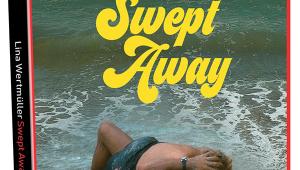Panasonic DMR-E50 DVD-RAM/R recorder Page 2
 Another feature facilitated by the high data rate is called Time Slip, which lets you jump backward or forward by a user-specified amount of time and watch the program from that point while it continues to record. If you wish, the playback can appear as a picture-in-picture so you can monitor the playback and recording at the same time. (The Time Slip PIP doesn't work if you are viewing the progressive output.) I can't imagine why I'd use this function, but it hurts nothing to have it there.
Another feature facilitated by the high data rate is called Time Slip, which lets you jump backward or forward by a user-specified amount of time and watch the program from that point while it continues to record. If you wish, the playback can appear as a picture-in-picture so you can monitor the playback and recording at the same time. (The Time Slip PIP doesn't work if you are viewing the progressive output.) I can't imagine why I'd use this function, but it hurts nothing to have it there.
Once you have something recorded, it can be edited in a variety of ways. Discs and programs can be named, and the procedure for entering text is much better than either the Pioneer or Philips DVD recorders. Text characters are presented in a grid and are easily selected by pressing the number buttons and Enter on the remote. In addition, up to 999 points on a disc can be marked, which lets you play the material immediately from those points. This is the extent of editing possibilities for DVD-R discs, which must be finalized before they can be played in conventional DVD players.
On the other hand, material on DVD-RAM discs can be manipulated in several more ways. Using the Direct Navigator function, programs can be erased completely or shortened by specifying a start and end point of the segment you wish to erase (which is great for shortening an item that was recorded past the end of the desired program or deleting commercials if you have the time to spend doing that). Also, programs can be divided into two separate programs. The Play List function lets you specify scenes and the order in which the scenes play, and you can copy and erase play lists. Finally, individual programs or an entire disc can be protected from erasure and editing.
Playback Features
Among the playback features that affect all forms of DVD discs, perhaps the most important is the ability to specify a progressive or interlaced signal from the component output. Unlike some older Panasonic DVD players, which had a hardware progressive/interlaced switch on the front panel, the E50's switch is in the menu system, making it much less convenient to access. And while this menu offers a variety of options, there is none that configures the image to play back with correct proportions on a display that locks in to the anamorphic mode whenever it sees a progressive input signal. This means that 4:3 material—including non-anamorphic letterbox programming—is stretched horizontally to fill the screen. To watch 4:3 material in its native aspect ratio on such a display, you must disable the E50's progressive mode. While displays with this quirk, such as my Loewe Aconda 16:9 direct-view set, are less common than they were a couple of years ago, I still wish Panasonic and other manufacturers would include a control to compensate for it.
When progressive mode is enabled, there are three settings that determine how it works:
• Auto1 (film material only, with 3:2 pulldown correction),
• Auto2 (recognizes film or video material and switches its playback mode accordingly), and
• Video (30fps video only).
You'll likely use Auto2 most of the time, as I did. But if it fails to lock in to the correct mode (as can happen with improperly "flagged" DVDs) you have the option to manually select Auto1 or Video. Incidentally, it's puzzling why Panasonic chose to call the first setting Auto1 instead of Film, which would have been much more intuitive.
The E50 provides several preset picture-enhancement settings (notes in parentheses are Panasonic claims): Normal, Soft (soft picture with fewer artifacts), Fine (sharper detail), and Cinema (mellows movies, enhances detail in dark scenes). When one of these settings is selected, you can turn MPEG Noise Reduction on or off, which enables or disables 3D, Block, and Mosquito Noise Reduction. I found that the Soft preset did in fact exhibit fewer artifacts and less noise, but it was rather dim and quite soft. The Fine preset was quite a bit more detailed and brighter, but with more noise. The Cinema preset was a bit less bright than Normal, but otherwise very close. I liked the Normal preset best.
Another interesting feature is called Black Level Control, which provides three parameters: Input, S-video/Composite Output, and Component Output. The Input and S-video/ Composite Output parameters can be set to Lighter or Darker, and the Component Output parameter can be set to Lighter, Normal, or Darker.
Viewing an S-video connection, I found that setting the Input and S-video/Composite Output parameters to Lighter produced the best image (best shadow detail and flesh tones, as well as a correct low-APL PLUGE pattern from Video Essentials) on my display, which is calibrated for a black-setup level of 7.5 IRE. The black level of the Component Darker setting was lower than the corresponding setting for the S-video/Composite output, but I tended to prefer it on program material, at least in a dark room.