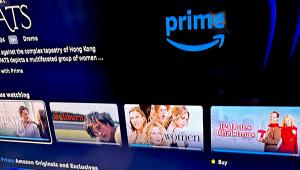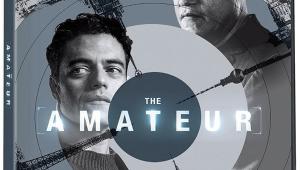Google Home Gets Bluetooth, Phone Calling

While playing music on a Google Home is not new, the ability to directly pair with a Bluetooth-enabled device is. Previously, you could “cast” music to the speaker over Wi-Fi using Chromecast-enabled apps on a phone.
It’s easy to pair a phone to the Google Home speaker. In the Google Home app on your phone, tap on the device icon in the top right corner and choose your Google Home device from the list. Tap the three dots and choose Settings. Under “Device Settings” choose Paired Bluetooth Devices and tap on “Enable Pairing Mode.” Bluetooth connectivity makes it easy for guests to stream from their phone to the speaker.
When connected with Bluetooth, the Google Home will play all audio from your phone, including sound from videos you are watching. But unlike other Bluetooth speakers, you can’t answer or make calls via Bluetooth. Google has added a new phone call feature for making voice calls.
Google Home’s phone calling feature goes far beyond what is possible with the Amazon Echo smart speaker. The Echo’s new voice calling feature requires that the person you are calling have the Amazon Alexa app. And there are issues with calling someone who is in your home but not on your account. In contrast, with the Google Home calling feature you can call anyone in your Google contacts list using simple voice commands. What’s more, you can call businesses that are listed with Google without any kind of setup.
I don’t have restaurants in my contact list so I tested the feature by saying, “OK Google, call 5 Fusion restaurant.” Google Home immediately recited the address (so I was sure it was the right place) and placed the call; it acts as a very clear speaker phone. To finish the call, I said, “Okay Google, hang up” (or you could say “end call”). The benefit for me is that I didn’t need to have the phone in my hand when I wanted to make a call.
Unlike business calling, calling friends and family in your Google contact list requires setup. Tap on the menu lines in the top left of the Google Home app and then on the three dots for “More Settings.” Next, tap on your Google Home device and look for Personal Results and turn on the slider. Doing so also lets you access your Google photos on a Chromecast device, provides help with making reservations, and more.
I’m certain I’ll use the calling feature, but I’m not so sure about Bluetooth. It seems superfluous when I can simply ask Google Home to stream music directly from YouTube Music, Google Play Music, Pandora, TuneIn, iHeart Radio, and now the free version of Spotify. As with the Spotify Free app for phones, you can play songs similar to ones you’ve requested (a la Pandora) but can’t request a specific song — when you request a song, album, or artist you get a station based on the title or artist. And you don’t need to have a Spotify account or sign in. If you don’t have Spotify set up as your default music service, you can say “Play Dark Side of the Moon on Spotify,” and it will play Pink Floyd type music.
Google continues to add useful features to the Google Home. Currently, a TV or media player can’t be paired to it using Bluetooth, but it’s coming soon.