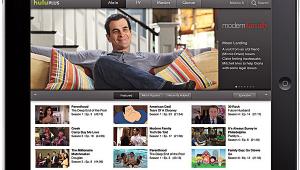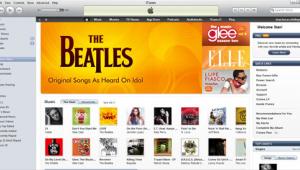Make Your Own DVD! Page 4
Once I had my movie and gallery links in place and settled on a menu design, the only steps left were to preview the project and burn it onto disc. Clicking iDVD's Pre view icon calls up an onscreen graphic of a remote control. Using the G4's mouse to click the remote's keypad buttons, I could test my menu links, play or pause the movie, and flip through the image gallery.
Fortunately, everything worked fine, so I clicked the Burn icon on the iDVD menu. The button began to glow like a nuclear reactor, and I was prompted to insert a blank DVD-R ($49.95 for a pack of five from Apple's online store). Around 15 minutes later, I had a freshly minted DVD of my movie, and it worked without a glitch on every player I tried.
 Sonic's DVDit! LE After launching DVDit! LE, you load in the movies and still images you prepared with StudioDV. These show up as thumbnails in the Movies section of the Theme palette, which also has submenus for backgrounds, buttons, and text. (With iDVD, you add movies via a drop-down menu command. There is no storage area.) Also in the Theme palette is a Play button that, like iDVD's Preview button, calls up an on screen remote control so you can preview your finished project before committing it to disc.
Sonic's DVDit! LE After launching DVDit! LE, you load in the movies and still images you prepared with StudioDV. These show up as thumbnails in the Movies section of the Theme palette, which also has submenus for backgrounds, buttons, and text. (With iDVD, you add movies via a drop-down menu command. There is no storage area.) Also in the Theme palette is a Play button that, like iDVD's Preview button, calls up an on screen remote control so you can preview your finished project before committing it to disc.
The program's main interface consists of a blank screen that can be toggled between two modes, Menu and Movies. To assemble your DVD's menu, you select the Menu mode, then drag background, button, and text selections from the Theme palette over to the main screen. Like iDVD, DVDit! features a generous supply of back ground stills, ranging from blue skies to rushing water and windswept des erts. You can also import back grounds, either created in an image-processing program or grabbed as a still in StudioDV.
Once you've settled on a menu background and added buttons and text, the next step is to create links to your movies and still images. To do this, you can drag files from the Movie section of the Theme palette and drop them directly onto buttons or text. Or you can drag files onto the menu background, which automatically creates the buttons for you. You can check the links you've created at any time by right-clicking the mouse in the menu area, an action that calls up a list of all current links.