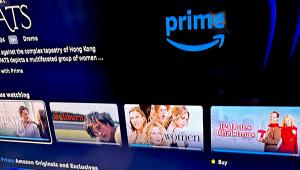Xbox One Compared to Xbox 360: Tips for Using the New Console
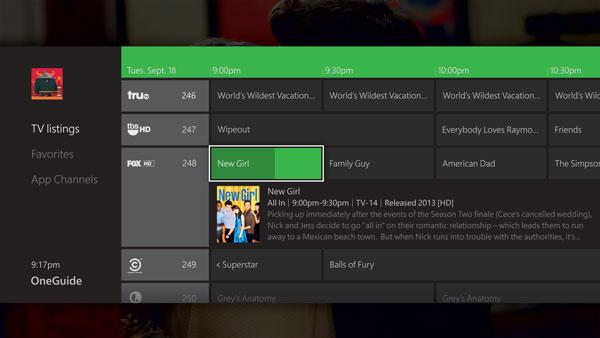
The voice and gesture commands are different than those used in the Xbox 360. I’m not talking about a few commands that have changed. Rather, the very basis of how to interact with the Xbox is different. Like the Xbox 360, the One uses the Kinect camera (now included with the unit) to see and hear your commands. To get the attention of the Kinect, you no longer wave at it. Instead, you hold up a hand, keeping it still, with the palm facing the camera. The large sweeping arm motions used for scrolling have been replaced with closing a hand into a fist and “pulling” in the direction you want to scroll—right, left, up, down. To choose an app or other onscreen item (including playback controls), hold the palm over the item and push toward the TV as if you were pushing a giant button. There are many other new gestures that can be found on the cheat sheet full list of gestures and voice commands.
Voice control commands have changed too. When talking to the Xbox 360, saying “Xbox” would light up words on the screen. By saying a displayed word, it would open the corresponding item—an app, movie title, menu. The Xbox One has added a step. Saying “Xbox” brings up a list of shortcuts as a reminder of things you can say— from “Go to…(a game, app, or other item)” to “Sign in as (gamertag user name).” To pick an item on the screen menu, you must say “Xbox Select” to bring up the display similar to the Xbox 360 commands. I recommend saying “Xbox Select” rather than “Xbox” to quickly dismiss the shortcut screen and go directly to the menu items. The shortcut list is a reminder that you can skip to any app from any screen rather than returning to the home screen each time you change to another game or app.
The home screen has been changed to reflect the tiled (Metro) home screen of Windows 8. Gone are the simple screen categories of apps—Games, TV, Movies, Music. The upside of the new home screen is that it is easy to create a shortcut (“pin”) to any app, or to specific video for fast access. This is particularly handy for watching multiple seasons of a TV show. I searching for Jobs using the Bing search feature, I found it in Vudu then pinned the movie to my home screen to access it this weekend when I have time to watch it. When I no longer want it on my home screen, I can say “unpin Jobs” or press the menu key on the controller or in the smartphone/tablet Xbox One SmartGlass app.
There is a new SmartGlass control/companion app for iOS, Android, Windows Phones, and Windows computers. SmartGlass can be used with any game or Xbox app in place of the game controller. Be sure to download the new Xbox One SmartGlass app, as the original SmartGlass app will only work with an Xbox 360. Improvements have been made to SmartGlass. In any streaming app, tapping on the current video on the mobile screen displays movie and TV show cast and crew and review details, as well as recommendations of similar movie titles.
The Xbox One biggest new feature is TV integration. By connecting a cable or satellite receiver to the Xbox via HDMI, it can now control live TV. “Watch TV” displays your TV service. The Xbox OneGuide shows extended information on each show and can be controlled by voice (say “Xbox Select” to see available commands) or gesture. Saying “Watch HBO (or another channel name) will change to the desired channel. While the Xbox cannot open your recorded programs on a DVR, once a recorded show is playing, the Xbox One can play, pause, skip forward and otherwise control playback. The Xbox One’s multi-tasking “Snap” feature can turn TV viewing into a social experience by starting a party (chat group or Skype call) with friends.
Snapping an app causes a second app to appear in a sidebar to the right of the current app. This makes it easy to look up info about White House etiquette on Internet Explorer while watching Scandal, or keep an eye on an important soccer match while killing Zombies in the Dead Rising 3 video game. To switch from the main screen to the snapped app, say “Switch” or double tap the Xbox circle on the game controller.
While I would have expected that the Xbox One would have the same streaming apps as its predecessor, that’s not the case. The Day One console is missing HBO Go, EPIX, Nick, Paramount, Cinema Now, PBS, Today, Xfinity, and ESPN. HBO Go is “coming soon” and will join new apps including Verizon FiOS TV, along with popular streaming apps— Hulu Plus, Netflix, Redbox Instant, TED, Amazon Instant Video, and many more. The One adds another entertainment option. Its game disc player is also a Blu-ray player that can be controlled by voice and gestures.
The new Kinect camera has advanced far beyond its role in voice and gesture control. The camera has infrared capabilities to see you in a dark room and no longer requires front lighting. The Kinect has a wide-angled 1080p camera to “see” more of your room with video quality that is good enough for Skype video calls.
The Kinect not only had made video improvements, it has a number of smart features. During Skype calls, the Kinect will automatically follow a person that is moving around the room. It can recognize up to six different users and will greet a new user when they enter the room. Each user’s home screen can be customized to access their favorite apps, games, and videos. To make it easier to see whose home screen is displayed each of our family members have chosen a different background color. We had a little problem with the multiple user feature. Each time my son walked into the living room, my Vudu movie would stop playing and say “Hi” to him. While friendly, he had to put a blanket over his head when entering the room so the Xbox wouldn’t stop to acknowledge him.
Unbelievably, the Kinect has the ability to see beneath your skin. This is used in fitness games where the camera can read your heart rate and display which muscles are in use. The Xbox Fitness app is a free download from the Xbox Live Store and includes about a dozen popular workout videos including Insanity, BeachBody, Jillian Michaels, and P90X. Free versions include 5 or 10-minute workouts. Longer workouts run $10 or more. The chosen video plays in part of the screen while you can monitor your form by seeing muscles light up. Game play is added by giving points for correct form and effort.
Along with all of these features, there are amazing improvements to video game play. NBA , Dead Rising 3, and Ryse have remarkable graphics, and hundreds of background folk doing independent actions.
Clearly Microsoft is serious about making the Xbox One the all-in-one entertainment center and the only device you’ll need for your home theater. Like the Xbox 360, most features require an Xbox Live Gold subscription ($60 per year or $10 per month). I’ll be writing a full review of all of these features in the near future. Until then, I bid the Xbox One adieu with the command, “Xbox Off”. As my TV and home theater also turns off, it appears that the Xbox One is the center of my home theater universe.