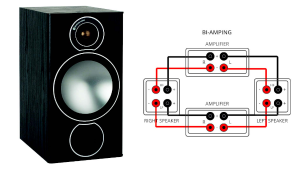How Do I Adjust Movie Images to Fit My 16:9 Screen?

Q I have a Samsung plasma TV and a Panasonic Blu-ray player. Almost none of the movies I watch are in the right aspect ratio to fill the screen. This is annoying—I never get to enjoy the movie as I should. The player has no settings that I know of to stretch the picture. Is there a device on the market that will format the picture to fill my TV’s 16:9 aspect ratio screen? —Gary Roberts / via e-mail
A Most TVs— Samsung included—provide a range of display modes to format ultra-wide (2.35:1 aspect ratio) widescreen movies for viewing on a 16:9 screen. That said, it’s impossible to get around the fact that such modes distort pictures by either stretching or zooming in on them. In the end, you need to accept the reality of widescreen images and 16:9 TVs and deal with the trade-offs: Are you willing to watch incomplete or geometrically distorted images simply to avoid viewing black bars on your set’s screen? If the answer is yes, then go ahead and use the display modes to banish black bars. (By the way, the majority of widescreen movies have a 1.85:1 aspect ratio, which will almost completely fill a 16:9 screen.) Personally, I have no problem viewing movies with letterbox bars. For me, and for many other movie snobs I’m acquainted with, what’s most important is that films are viewed at home the same exact way that they were displayed in theaters.