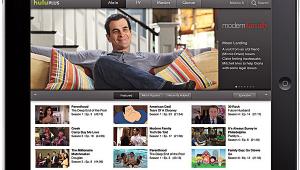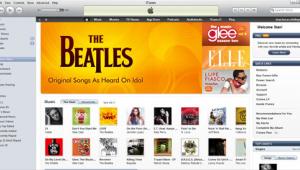Building Your Home Network Page 2
For a wired network, you simply run Cat-5 cables from the router to each computer and device you want to connect. Most new computers have Ethernet ports, but if your computer lacks one, you can use a plug-in card or a USB-to-Ethernet adapter, which are available for other devices, too.  1. Linksys LNE100TX wired network interface card for desktop PCs ($19). 2. Belkin 54g plug-in Wi-Fi (802.11g) adapter for desktop PCs ($100). 3. D-link D1-707 seven-port Ethernet router ($85).
1. Linksys LNE100TX wired network interface card for desktop PCs ($19). 2. Belkin 54g plug-in Wi-Fi (802.11g) adapter for desktop PCs ($100). 3. D-link D1-707 seven-port Ethernet router ($85).
You can also subdivide each output of the router by using a hub - essentially a dumb router. Any data sent to the hub is also sent to everything else connected to it. If several devices try to send data at the same time, collisions result, which slow things down. This isn't an issue with many networks and applications, but it could become a problem if you try to access video streams on multiple PCs connected to a single hub, for example.
If running Cat-5 cable throughout your house is more than you're willing (or able) to tackle, there are alternatives other than wireless. HomePNA and HomePlug let you use existing wiring to extend your network. HomePNA adapters let you send data over your home's telephone wiring without disrupting phone service. Devices using the HomePNA 2.0 standard offer speeds up to 10 Mbps, equivalent to standard Ethernet. HomePlug adapters allow you to send data over your home's electrical lines. They essentially turn any electrical outlet into an Ethernet jack with a maximum data rate of 14 Mbps.
Going WirelessOf course, wireless networking has the advantage of never tying you down - even if only to an electrical outlet or phone jack. There are several "flavors" of wireless network gear, all of which go under the Wi-Fi moniker and are variations of the 802.11 standard. The oldest is 802.11b, introduced a few years ago in Apple's AirPort. It's still very popular but is rapidly being superseded by 802.11g, which is compatible with "b" devices but five times faster.
The 54-Mbps maximum data rate for 802.11g should be plenty fast enough for streaming video - after all, even high-definition TV tops out at 19 Mbps - but the data rate of any wireless connection decreases the farther you (or a piece of gear) are from your access point. And interference and other network traffic slow it down even more. Upcoming Wi-Fi standards like 802.11e will offer quality-of-service (QoS) support for delay-sensitive applications like video or Internet telephony, giving data for them priority over non-time-sensitive data.
What about security? Wi-Fi replaces wires with radio transceivers that propagate your data over a range of 75 to 150 feet - or even farther if there are no walls to block it - where it can be intercepted. If you're not conducting any confidential business, this might not be an issue. And if you're careful to protect access to the data on your hard drives, you might not mind if a neighbor piggybacks your broadband connection wirelessly. That said, when configuring your wireless network, it's still a good idea to turn on the basic encryption settings that are a part of all Wi-Fi devices. If nothing else, it can stop someone from using your connection for illegal purposes like distributing spam or even pornography.
- Log in or register to post comments