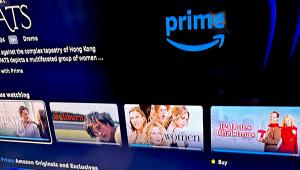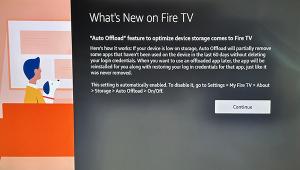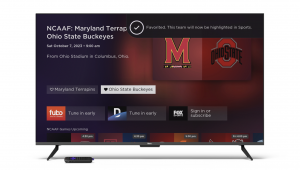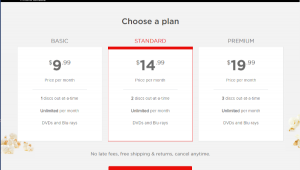I am not sure powerline adaptors are enough for bluray iso streaming. I haven't tried the new 500 Mb/sec adaptors, but the speed of the old ones with 200 Mb/sec specs were not enough.
How to Stream Media Over Your Home Network

Some users advocate saving your own copy of a movie or music file because an online service could potentially fold. That is, if you buy movies from a service that stores the movies in your online account ("in the cloud"), and the service shuts down, you would lose the movies you purchased. If the movies are saved to your computer, you will always have access to them.
Another argument in favor of saving your media files locally is that they are not subject to the vagaries of Internet streaming. If your online bandwidth drops for some reason, the file will still play at full speed from a local computer or hard disk. Plus, you can potentially download and save files with higher image and sound quality than can be reliably streamed online.
So how do you stream media content from your computers, hard drives, and media servers to your displays and audio systems over your local area network (LAN)? Here's what you need:
1. Media files stored on a computer, external hard drive, network attached storage (NAS) drive, or media server: Movies and music saved in iTunes and photos in Lightroom, Aperture, iPhoto, or other programs can only be played by compatible media players. For easier access, save movies, music, and photos to specific folders. Media players will often scan select folders from various sources. Saving in designated folders makes it faster for the media player to scan and list the files, because it doesn't have to go through every file on your computer, NAS, or hard drive.
At some point, your media libraries may start filling up your computer's hard drive, in which case, move your movies, photos and music to an external hard drive. The external drive can be discovered on the network when connected to a computer running media-server software or by creating a shared file folder that points to the media folder on your hard drive. An external hard drive can also be connected to a home router that has the capability of sharing a connected drive. For example, the Netgear 4500 router is DLNA certified, which means it can stream media files from a connected USB hard drive to media players on your home network.
If each of your family members wants to save their media libraries in a centralized location, get a NAS drive, which can store from 1 to 12 terabytes (TB) of files. Designed to be used as media servers, they can be set up to easily share your movies, music, and photos with media players and computers on your home network
2. Media-server software: Media-server software is loaded onto a computer to find your photos, music, and movies and make them available to stream to media players. While Windows 7 computers use a standard called Universal Plug 'n' Play (UPnP), Mac computers and other PCs may require third-party media-server software to make your files playable on a media player.
A media player will search your network for computers, drives, and media servers that speak the same language (technically called a "standard" or "protocol"). DLNA (Digital Living Network Alliance) is a standard that certifies devices and software to insure that a media player can find and play the files from a media server. Many NAS drives and dedicated media servers are DLNA certified.
Windows 7 and Windows Media Center are DLNA and UPnP certified. This is just a fancy way of saying, when you turn on your media-playing device, the media files on the Windows computer will be found and listed as media that is available to play.
Some media players, so-called "Smart TVs," and other devices have paired up with media-server software developers to ensure that files will be found and can be organized in a way that is simple to use. Plex, PlayOn, and Boxee Media Server are examples of dedicated media-server and media-player software.
3. An A/V home-network router: A router is the device that allows all the connected computers, NAS and hard drives, tablets and phones, and media players to communicate with each other. The router connects to a cable or DSL modem so that all of the devices in your home network can access the Internet.
While most routers can stream media, if you want to stream high definition, or even multiple HD streams to more than one TV at a time, be sure to choose a router that is designated as an "HD" or "AV" router. You don't want to have your high-definition movie pause when your kids are doing homework or playing games online.
4. A connection to the router: The most reliable way to connect a media player to the router is with an Ethernet cable, which can be run over hundreds of feet with no problem. But in many cases, it's not practical to run an Ethernet cable from the router to the player, so many users opt for WiFi—essentially, wireless Ethernet—to make the connection.
Most routers are capable of connecting to devices wirelessly using WiFi. Of course, if you want to use WiFi to stream media over your network, the media player must have WiFi built-in or an external adaptor. Some companies make USB WiFi adapters for their TVs and other streaming devices, and Netgear goes one step farther with its universal USB WiFi adapter (WNCE2001) that can be connected via Ethernet cable to many, but not all, media players.
Another way to connect a device in one room with a router in another room is to use powerline adapters. Connect your media player to one adapter using an Ethernet cable. The adapter is plugged into a nearby electrical outlet and uses your household electrical wiring to connect to a second adapter plugged into an outlet near your router. The second adaptor is then connected to your router using an Ethernet cable. Powerline adapters are an effective way to connect a device that doesn't have WiFi capabilities to your router for streaming video.
If you are not receiving high-definition video, or if your video is stalling and buffering or otherwise not playing smoothly via WiFi, it could be that the environment is less than ideal for this type of connection. In this case, consider connecting with powerline adapters if you can't use an Ethernet cable.
5. A media player: A media player streams your media from computers, hard drives, and/or other media servers to play on your TV and audio system. It can be a standalone media player that connects to your TV or a built-in feature of a Smart TV, Blu-ray player, game console, or other device. Learn more about media players and how to select the best one for you here.
- Log in or register to post comments


Nice article. Our 500 Mb/sec powerline adapter (ZyXEL PLA4215KIT Powerline AV 500) works well with our U-verse ISP and has no issues loading mkv files. In terms of media servers...I've been very happy with the Synology DS411 after returning a DroboFS. Both offer redundancy. The DS411 worked out of the box and was immediately recognized by our Sony and LG blu-ray players.

I set up AppleTVs on all the TVs in my network, and an external HD storing my iTunes library. I am limited to iTunes compatible formats but it is extremely user friendly. I prefer streaming from my local network because I don't have to worry about data caps on my dsl service once I have purchased the download. As for streaming, Netflix does most of the work, but I also use Crackle through AirPlay.

Home Networking, my specialty! The article was pretty good, but I think it missed one big point: planning. Most homes will wind up doing a hodge-podge of networking and playback gear, simply because they didn't sit down ahead of time, figure out their needs, and plan accordingly.
Case in point: for an all Apple household in a standard ranch configuration (or <1200 square feet), WiFi works perfectly fine for just about everything you can think of, and Powerline Networking can fill single family homes in configurations up to 2000 square feet, if you don't mind 100Mbps internet connectivity to end devices (perfectly fine for even Blu-Ray streaming). The problems start cropping up in multistory homes, town/rowhomes, multi-unit living complexes (apartments, condos), and larger homes (>2000 square feet). At that point, running Ethernet to each room is going to be your best bet by far.
As for routers, buying an "HD" or "AV" router isn't usually the best bet, believe it or not. Rather, take the time to research routers with "QoS", or "Quality of Service" features. These usually have presets that prioritize latency sensitive data, like VoIP streams and online games, over bandwidth intensive streams like Netflix and Hulu, and putting file transfers (BitTorrent) in dead last. Configured properly (like my home router), everyone can engage in their chosen online activity without impacting anyone else, so long as your internet connection is fast enough to support it.
While on the topic of routers, 802.11n WiFi is the best way to stream media, though there's a trick to making it perfect. Find a "dual band" router, or one that supports 802.11n WiFi over 2.4GHz and 5GHz radio waves. The 5GHz frequency is fairly empty in most areas, at the expense of not penetrating walls and floors as well as its more popular cousin, 2.4GHz.
Finally, file format plays a big role in whether the device will play it or not. Despite being the standard du jour for HD movies/TV shows, MKV isn't widely supported by the major brands for playback. Of those that do (Western Digital arguably being the biggest supporter), things like Dolby TrueHD and DTS-HD MA aren't supported (a notable exception being the NetGear NeoTV 550, if memory serves).
At the end of the day, you can't beat the convenience of streaming media, and it can take a huge load off with regards to constantly swapping discs, letting kids handle your precious BD movies, and put an end to scratched DVDs. Just make sure you plan things out first, so you can maximize enjoyment later.